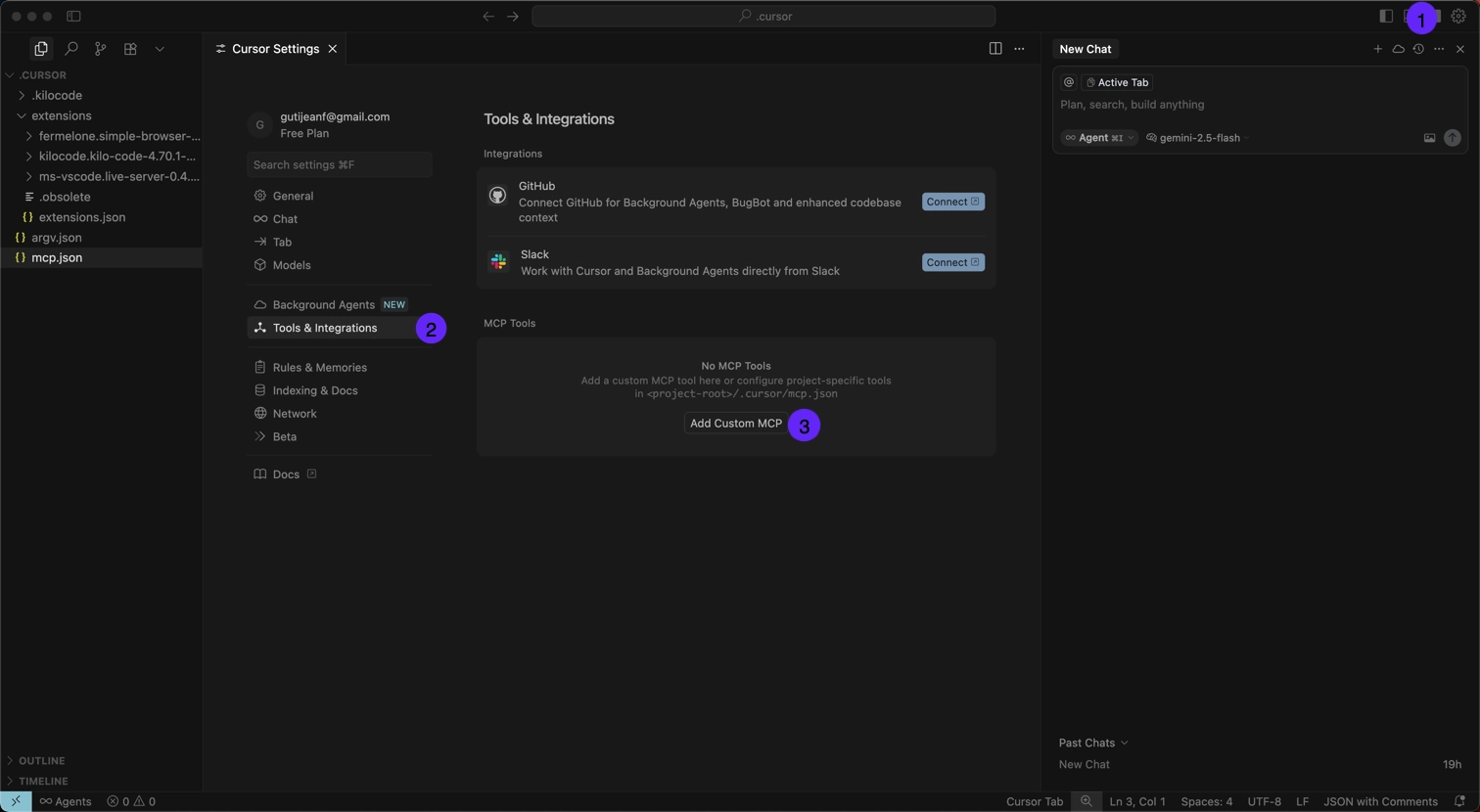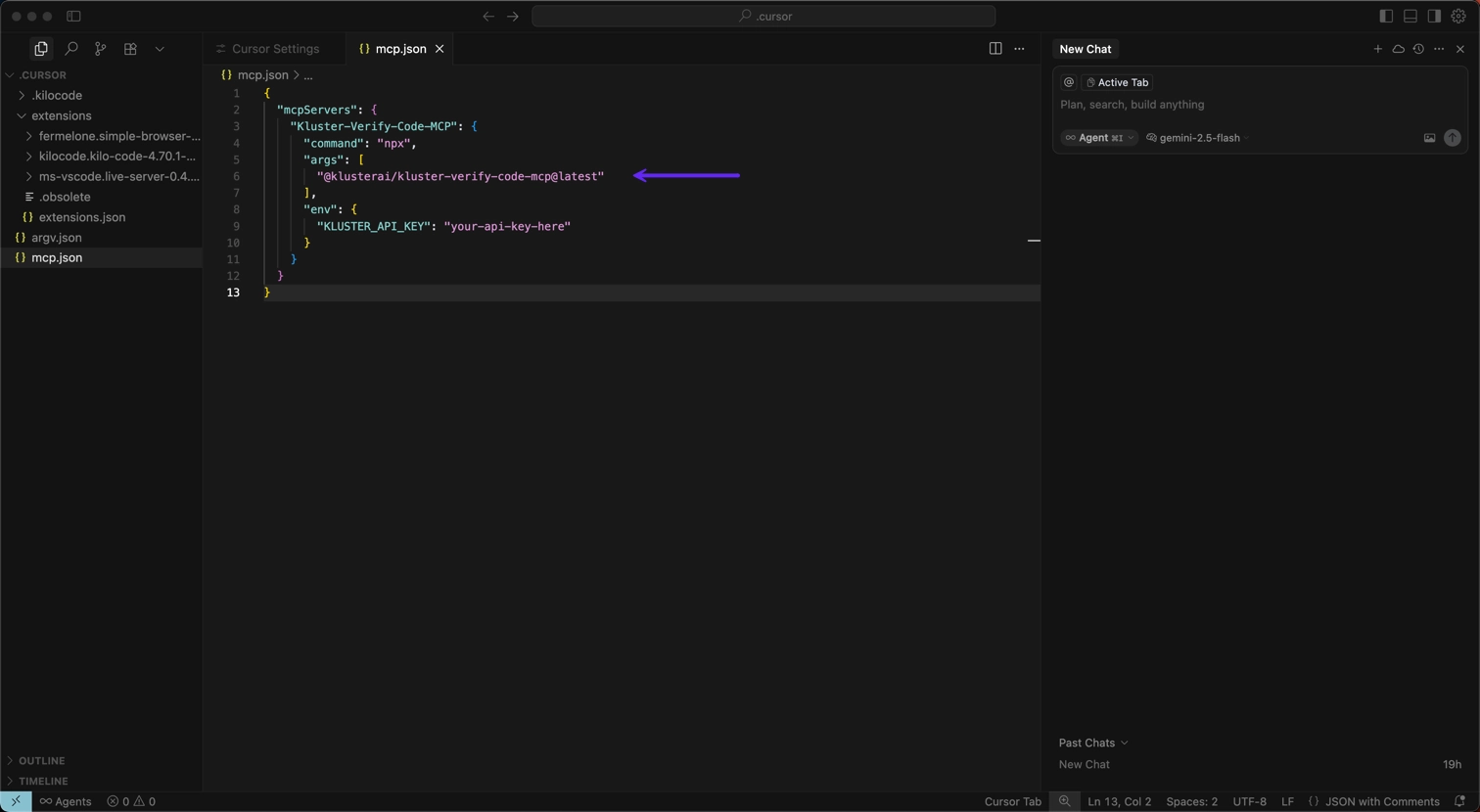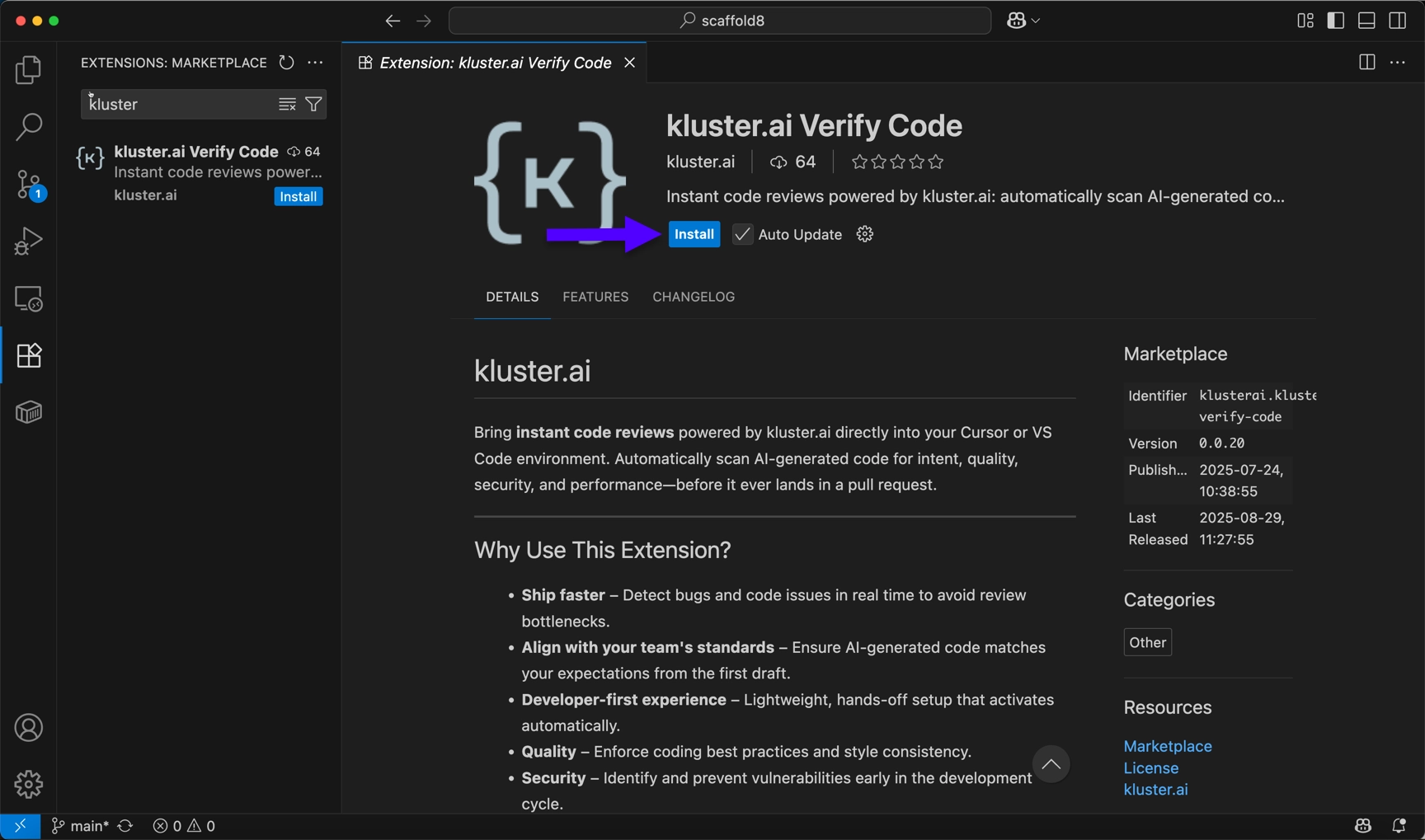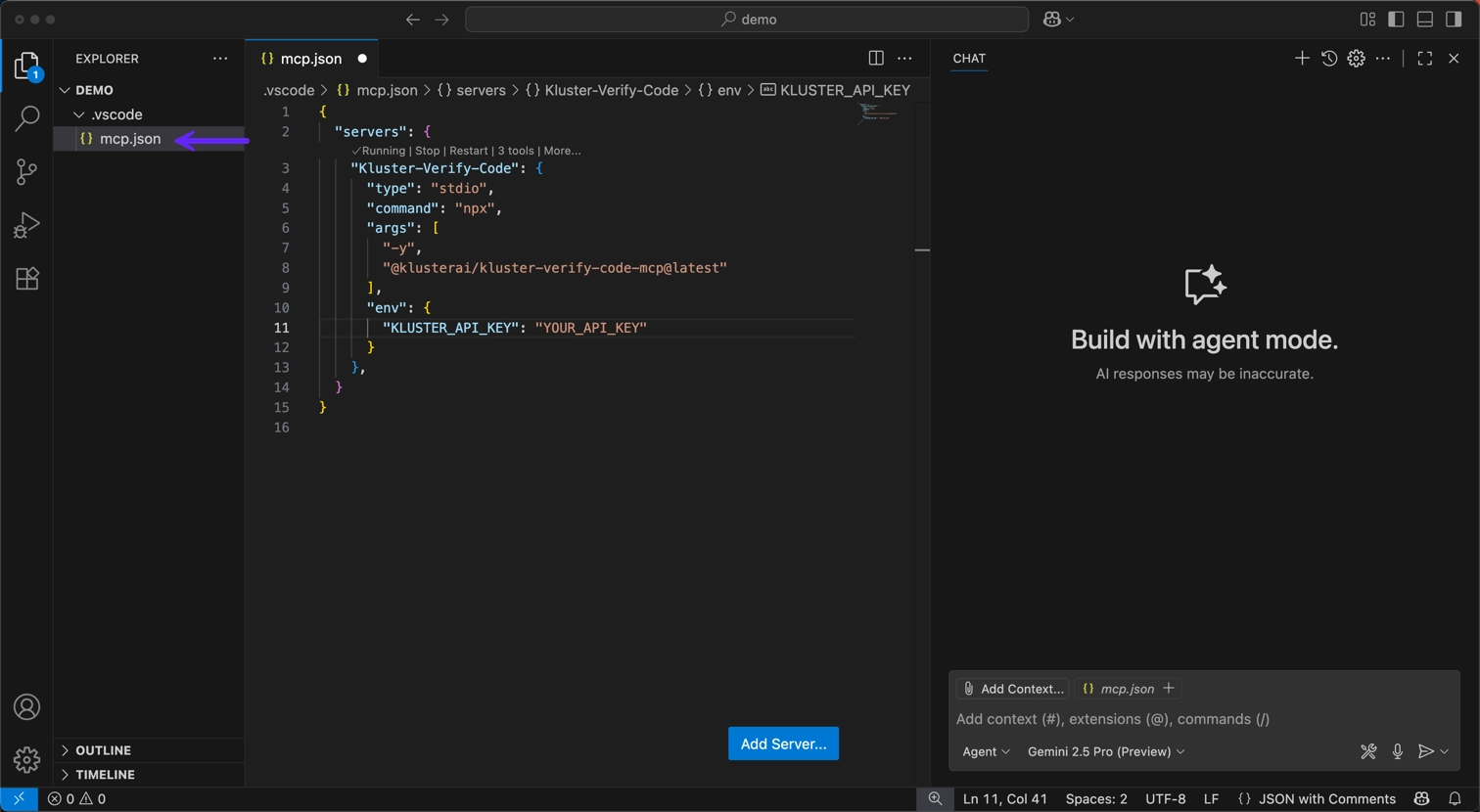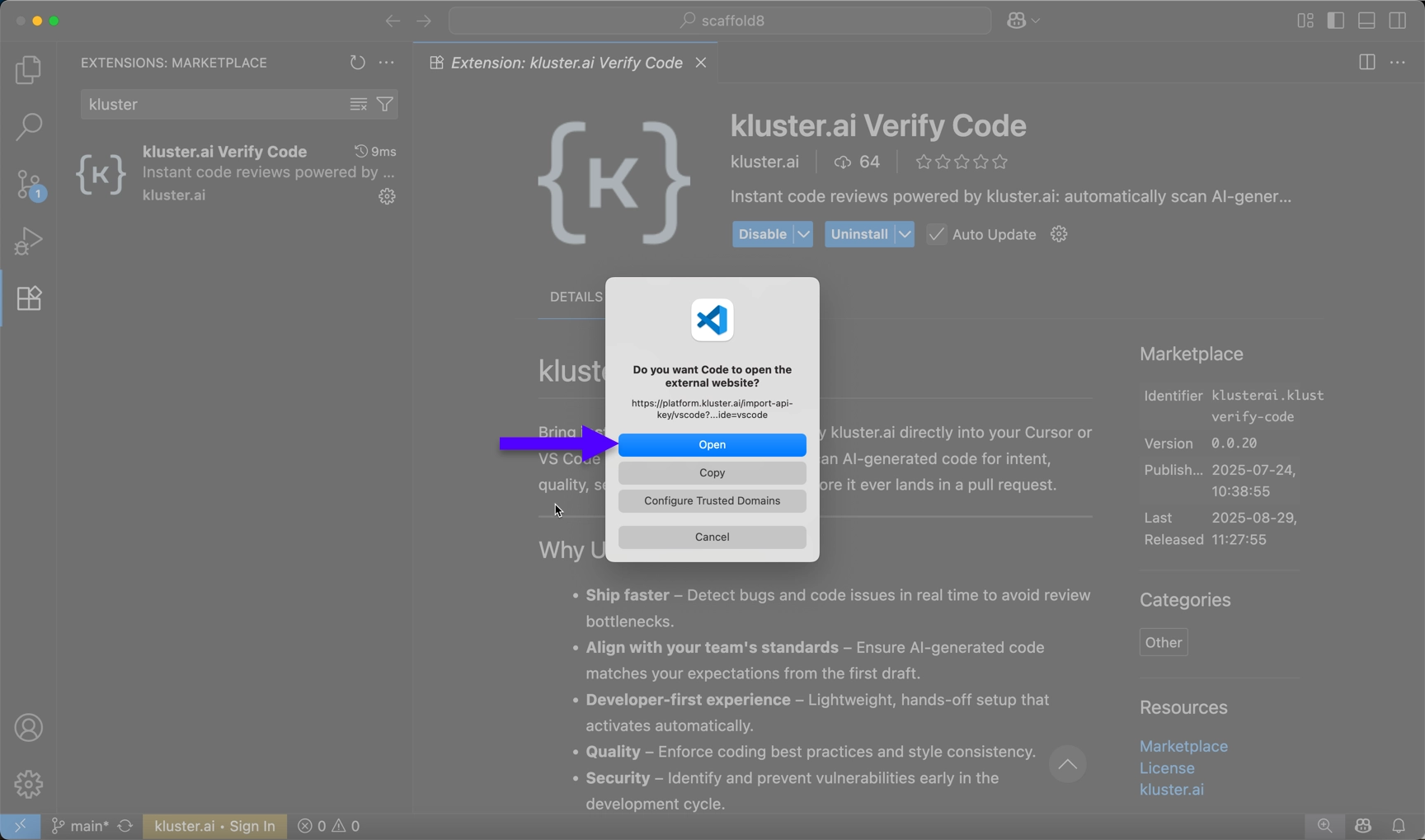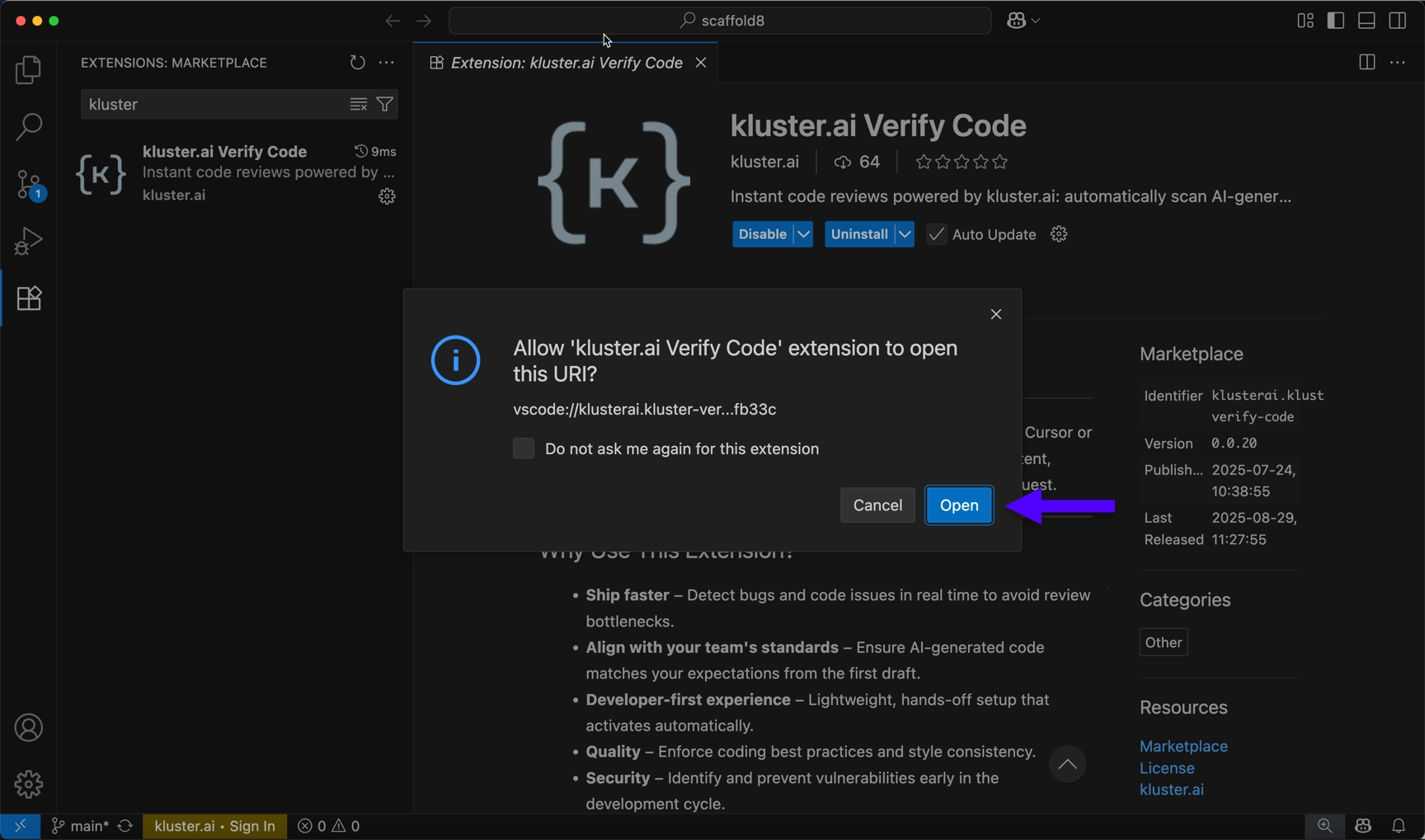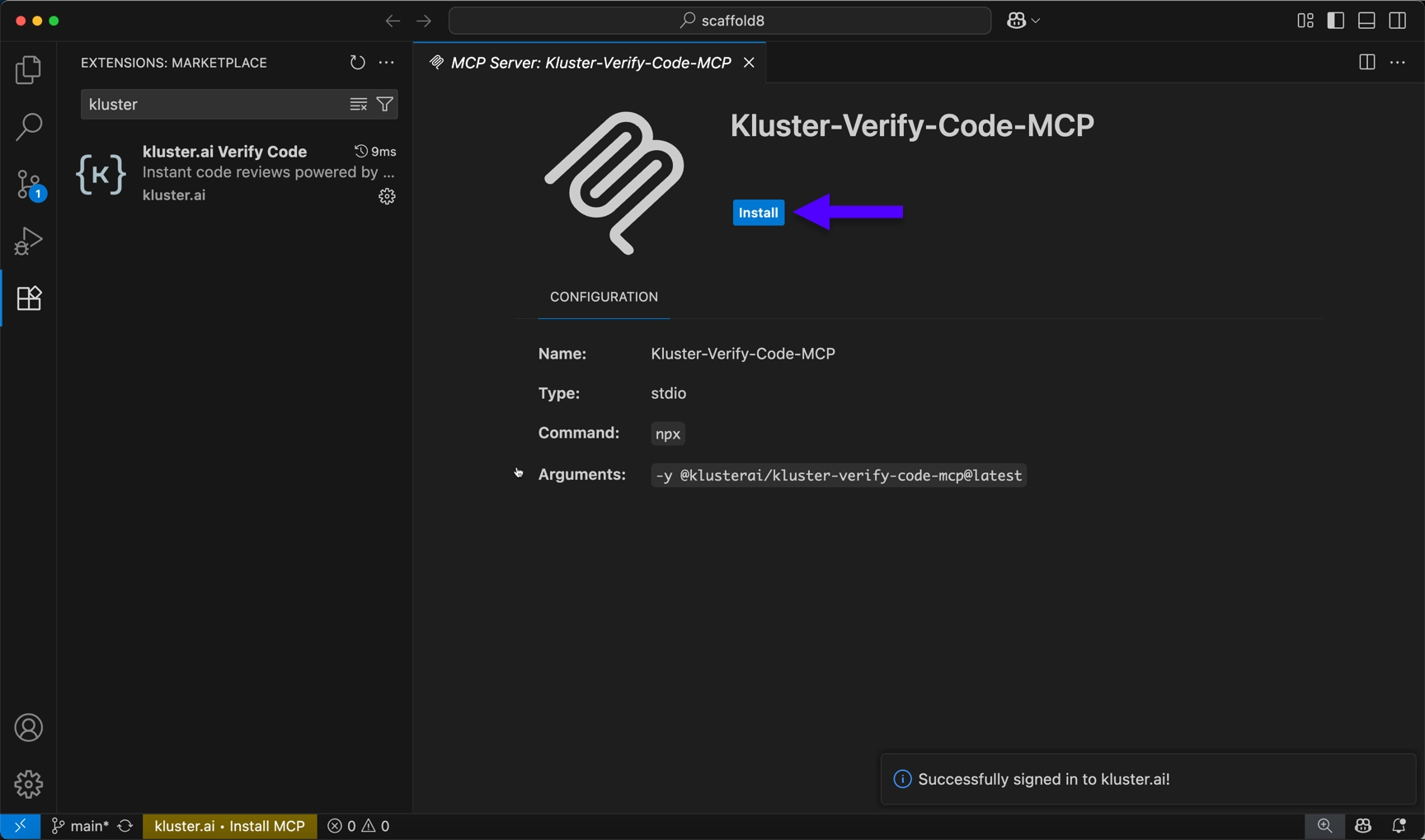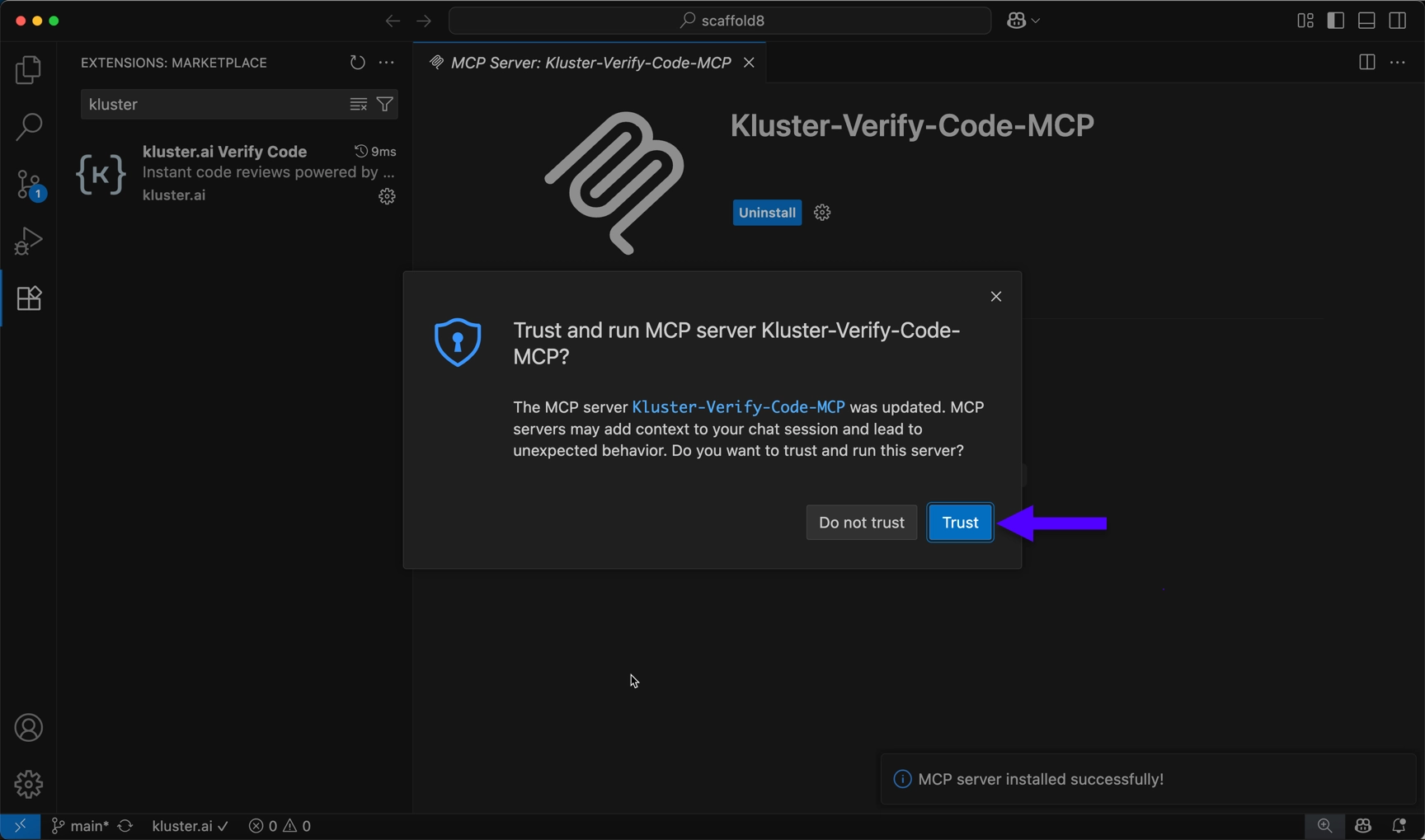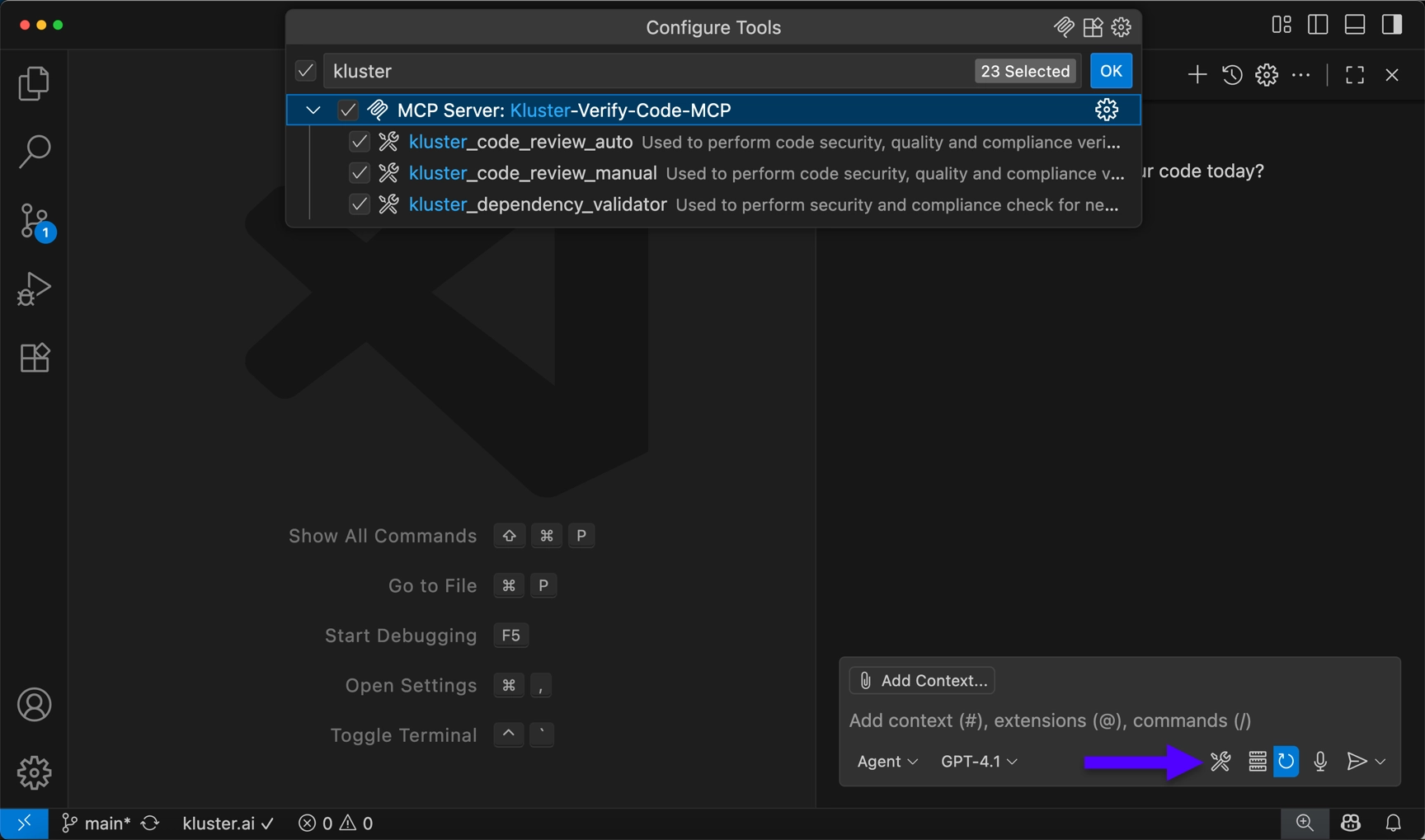Native IDE integration#
Get the best Verify Code experience with native IDE integrations. These IDEs offer one-click installation, custom extensions, and enhanced AI behavior for seamless code verification.
Prerequisites#
Before getting started, ensure you have:
- A kluster.ai account: Sign up on the kluster.ai platform if you don't have one.
- A kluster.ai API key: After signing in, go to the API Keys section and create a new key. For detailed instructions, check out the Get an API key guide.
Setup instructions#
-
Click the Add to Cursor button below.
-
Cursor will open and prompt for extension installation.
-
Click Install to add the extension into Cursor.
Once installed, you can verify the setup:
- Open Cursor Settings. You can use the gear icon in the top right corner to do so.
- Navigate to Tools & Integrations → MCP Tools.
-
You should see extension-Kluster-Verify-Code with all tools enabled:
kluster_code_review_auto: Automatic code security, quality, and compliance verification.kluster_dependency_validator: Dependency health and risk validation.kluster_code_review_manual: On-demand, user-requested per-file verification (security, quality, compliance).
-
Click the Add to VS Code button below:
-
VS Code will open and display the extension.
-
Click Install to get the extension.
-
Select Trust Publisher & Install.
Now that the extension is installed, you need to login with your kluster.ai account:
-
Choose Open. A browser pop-up window will take you to your kluster.ai account.
-
Click Open Visual Studio Code.
-
Click Open to install the MCP with your kluster.ai API key.
-
To complete the setup, click Install to accept the MCP configuration for Verify Code.
Once installed, verify the setup:
Terminal installation
Copy and paste this command in your terminal. Replace your-api-key-here with your actual API key from the kluster.ai platform.
curl -s https://platform.kluster.ai/install-kluster-mcp-claude-code.sh | bash -s YOUR_API_KEY
This command will:
- Download the kluster.ai MCP server.
- Configure Claude Code settings.
- Set up your API key.
- Enable both verification tools.
Once installed, verify the setup:
-
Run the
/mcpcommand in Claude Code.claude /mcp ✨ Welcome to Claude Code! /help for help, /status for your current setup cwd: /Users/franzuzz/code/demos/claude-code/mcp-demo Tips for getting started: Ask Claude to create a new app or clone a repository Use Claude to help with file analysis, editing, bash commands and git Be as specific as you would with another engineer for the best results ✔ Run /terminal-setup to set up terminal integration/mcp Manage MCP servers 1. kluster-verify ✔ connected • Enter to view details MCP Config locations (by scope): • User config: /Users/franzuzz/.claude.json • Project config (shared via .mcp.json): /Users/franzuzz/code/demos/claude-code/mcp-demo/.mcp.json (file does not exist) • Local config (private to this project): /Users/franzuzz/.claude.json [project: /Users/franzuzz/code/demos/claude-code/mcp-demo] For help configuring MCP servers, see: https://docs.anthropic.com/en/docs/claude-code/mcp
-
Select kluster-verify in the MCP menu list and press enter to View tools.
Kluster-verify MCP Server Status: ✔ connected Command: npx Args: -y @klusterai/kluster-verify-code-mcp@latest Config location: /Users/franzuzz/.claude.json Capabilities: tools Tools: 3 tools 1. View tools 2. Reconnect -
Select View tools to see the tools for kluster-verify listed, including:
kluster_code_review_auto: Automatic code security, quality, and compliance verification.kluster_dependency_validator: Dependency health and risk validation.kluster_code_review_manual: On-demand, user-requested per-file verification (security, quality, compliance).
Tools for kluster-verify (3 tools) 1. kluster_code_review_auto 2. kluster_dependency_validator 3. kluster_code_review_manual
Next steps#
- Learn about the tools: Understand issue types and priorities.
- View examples: See real-world case studies.