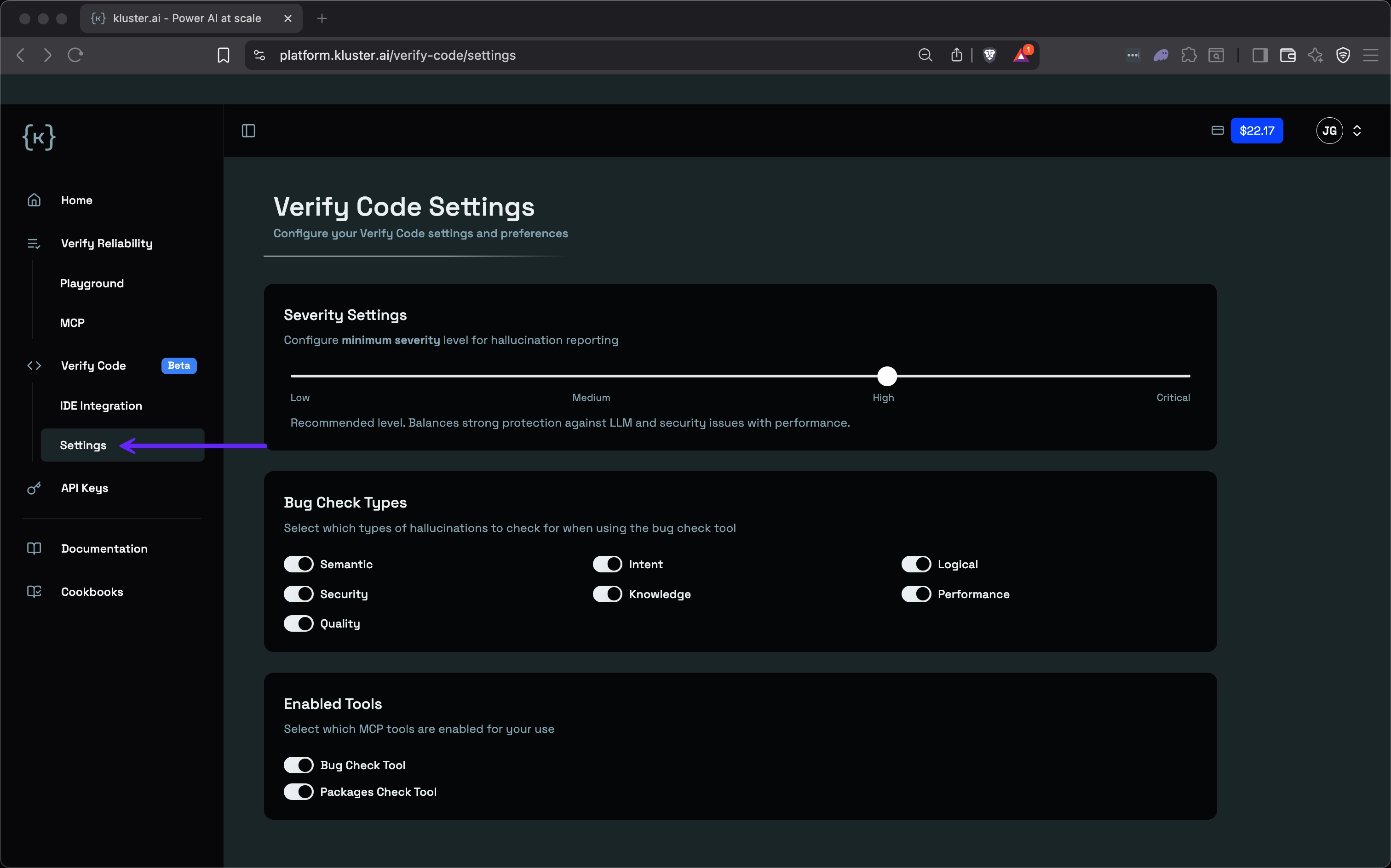Tools reference#
The kluster.ai Code MCP server provides verification tools for checking AI-generated code quality and security. These tools enable real-time code verification directly within your IDE through MCP integration.
It includes:
kluster_code_review_auto: Verifies code quality and detects bugs, including logic errors, security issues, and performance problems.kluster_dependency_validator: Validates the security and compliance of packages and dependencies in your code.
These tools share the same set of parameters. This page documents those parameters and the response formats you'll see when using these tools in Cursor, Claude Code, or any MCP-compatible client.
Parameters#
These tools analyze AI-generated code and its dependencies to detect bugs, security vulnerabilities, and other quality issues.
Parameters
code_diff string required
Unified diff format showing the actual code changes.
user_requests string required
Chronological sequence of user messages with current request marked as >>> CURRENT REQUEST:.
modified_files_path string required
Full absolute paths of modified files separated by ;.
Response fields#
All Code verification tools return the same response structure:
isCodeCorrect: Boolean indicating if the code has issues.explanation: Summary of all issues found.issues: Array of detected problems with:type: Issue category (intent, semantic, knowledge, performance, quality, logical, security).severity: Impact level (critical, high, medium, low).priority: Execution priority (P0-P5).description: Brief issue summary.explanation: Detailed issue explanation.actions: Recommended fixes.priority_instructions: Execution rules for addressing issues.agent_todo_list: Prioritized list of fixes to apply.
Example response#
{
"isCodeCorrect": false,
"explanation": "Found 3 issues. 1 critical issue needs immediate attention.",
"issues": [
{
"type": "security",
"severity": "critical",
"priority": "P2",
"description": "SQL injection vulnerability",
"explanation": "User input is directly concatenated into SQL query without sanitization.",
"actions": "Use parameterized queries or prepared statements."
}
],
"priority_instructions": "Fix P2 issues before deploying code.",
"agent_todo_list": [
"P2.1: Fix SQL injection vulnerability by using parameterized queries"
]
}
Bug check types#
Code verification categorizes detected issues into seven distinct types, each targeting specific aspects of code quality and correctness. You have full control over which bug types to check for through simple on/off toggles.
| Type | Description | Example |
|---|---|---|
intent |
Code doesn't match user request | User asked for sorting, got filtering |
semantic |
Logic errors | Missing error handling |
knowledge |
Best practice violations | Not following conventions |
performance |
Performance issues | Inefficient algorithms |
quality |
Code quality problems | Poor naming, complexity |
logical |
Logic errors | Off-by-one errors |
security |
Security vulnerabilities | SQL injection risks |
Priority system#
Code verification assigns priority levels to detected issues, helping you focus on the most critical problems first. The system automatically prioritizes based on issue type and severity.
- P0-P1: Intent issues (highest priority) - code doesn't match request.
- P2: Critical severity - must fix immediately.
- P3: High severity - should fix soon.
- P4: Medium severity - nice to fix.
- P5: Low severity - optional improvements.
Configuration settings#
You can customize the Code verification behavior through the settings page in your IDE. This allows you to tailor the verification process to your specific needs, such as configuring severity levels for issue reporting, selecting which types of bug checks to perform, and enabling or disabling specific MCP tools to match your development workflow.
Severity settings#
Configure the minimum severity level for issue reporting. Set your threshold based on your team's needs: Low, Medium, High, Critical.
The ideal setting depends on your use case. For example, a High level is a good starting point, but you might want to set it to Medium for production code.
Enabled tools#
Choose which MCP tools are active:
- Bug Check Tool: For code quality verification.
- Packages Check Tool: For dependency security.
Next steps#
- Set up integrations: Configure IDE integrations to use these tools.
- Get started: Follow the quickstart guide for immediate setup.