Integrate TypingMind with kluster.ai#
TypingMind is an intuitive frontend chat interface that enhances the UX of LLMs. It offers flexible organization for your conversations (folders, pins, bulk delete), a customizable prompt library, and the ability to build AI agents using your training data. With plugin support for internet access, image generation, and more, TypingMind seamlessly syncs across devices, providing a simplified AI workflow with tailored, high-quality responses—all in one sleek platform.
This guide will walk you through integrating kluster.ai with TypingMind, from configuration to hands-on interactions that tap into the kluster.ai API—all in a single, streamlined environment.
Prerequisites#
Before starting, ensure you have the following prerequisites:
- A kluster.ai account: Sign up on the kluster.ai platform if you don't have one.
- A kluster.ai API key: After signing in, go to the API Keys section and create a new key. For detailed instructions, check out the Get an API key guide.
Quick start#
Navigate to TypingMind and take the following steps to access the custom model setup:
- Click on the model dropdown
- Click on Custom Models
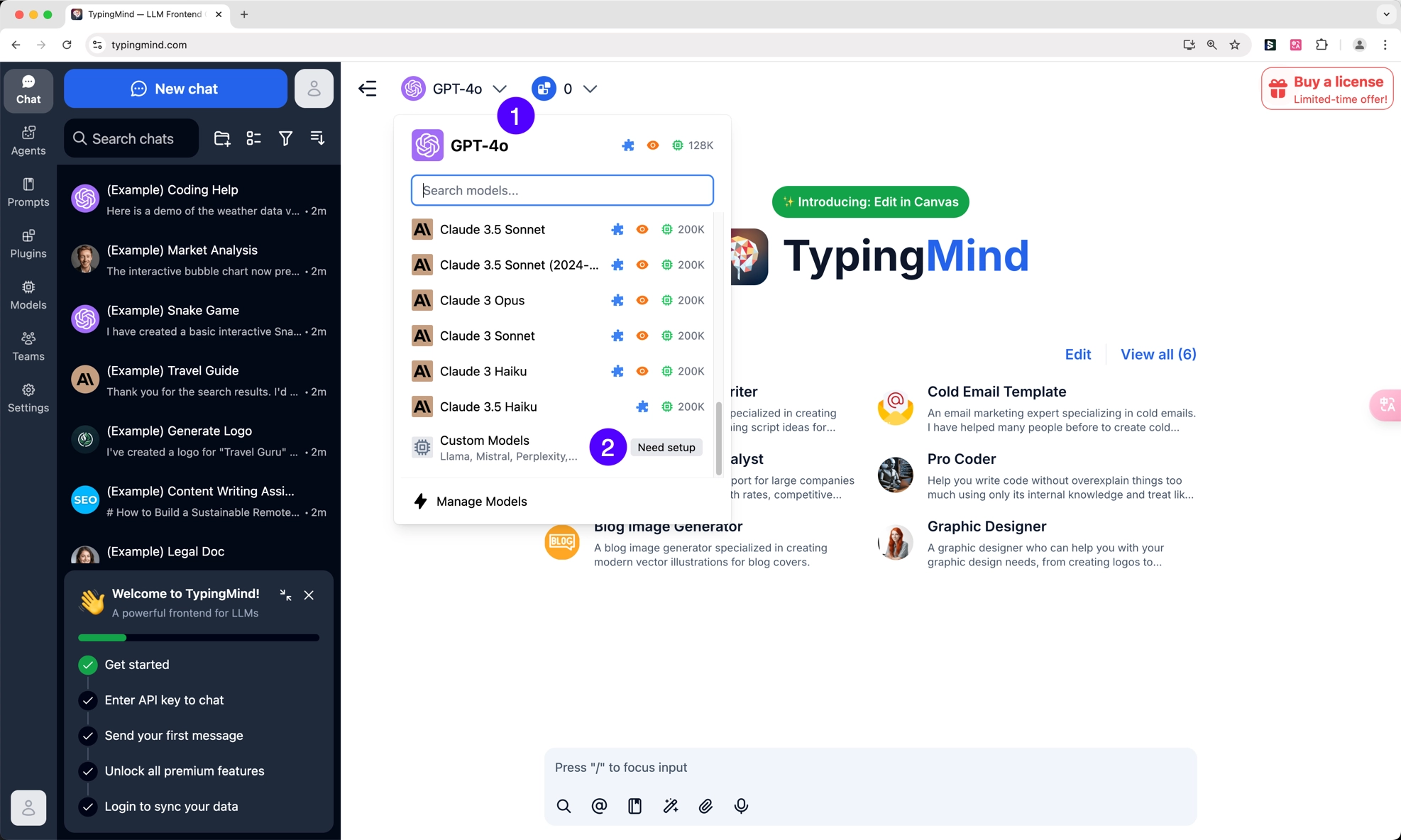
Then, take the following steps to configure TypingMind to use the kluster.ai API:
- Provide a name, such as
kluster - For the API Type dropdown, select OpenAI Compatible API
-
Provide the following URL for the Endpoint field:
https://api.kluster.ai/v1/chat/completions -
Paste the name of the supported kluster.ai model you'd like to use. Note that you can specify multiple models
-
Press Add Custom Headers and for the Key value, specify
Authorization. In the value field on the right, enterBearerfollowed by your kluster.ai API key as follows:Bearer INSERT_KLUSTER_API_KEY -
Press Test to ensure the connection is successful
- Press Add Model to confirm adding the kluster.ai as a custom provider
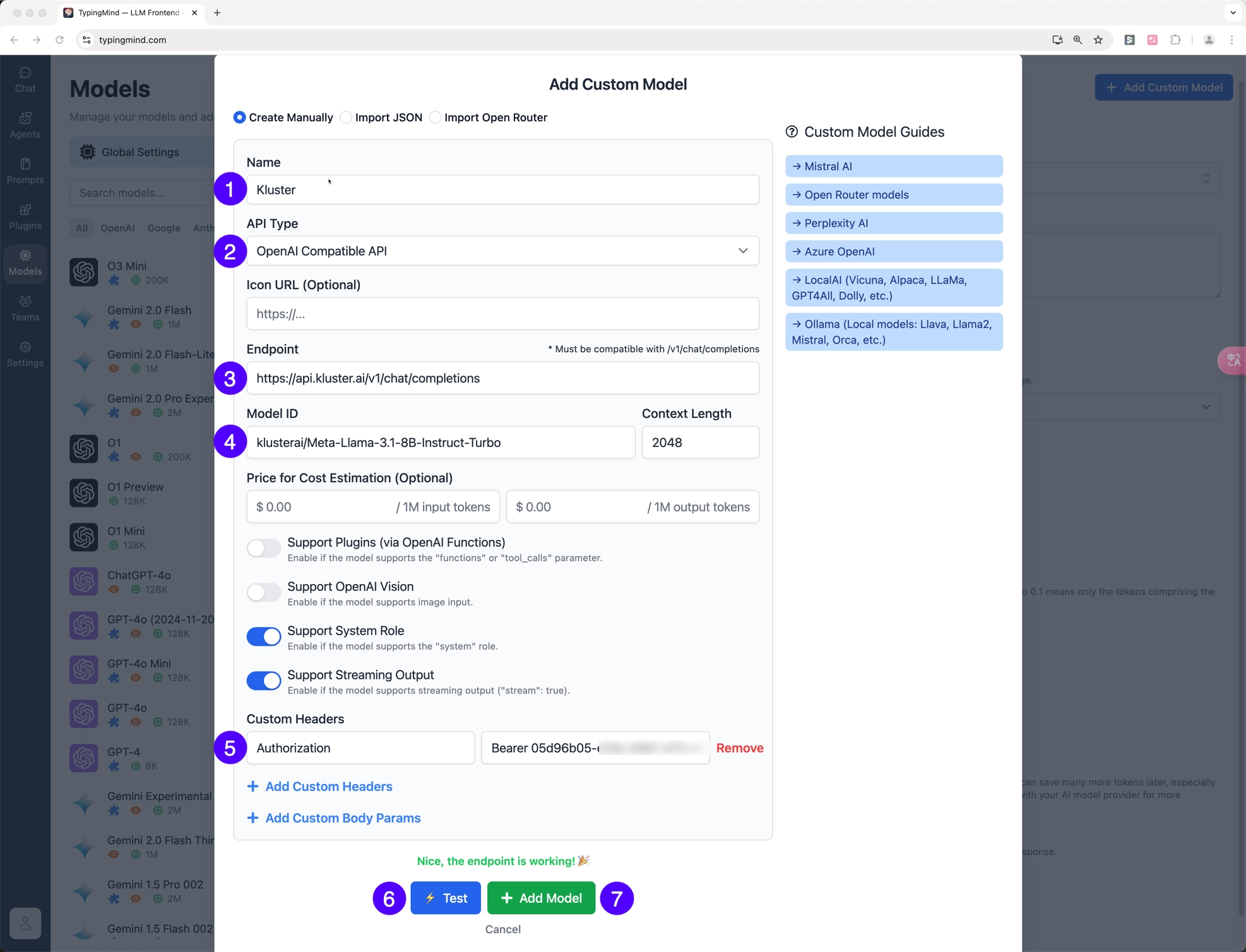
Set default provider#
You've configured the kluster.ai API as a provider, but it hasn't yet been selected as the default one. To change this, take the following steps:
- Click on Models on the sidebar
- Select kluster (or whatever you named your custom model)
- Press Set Default
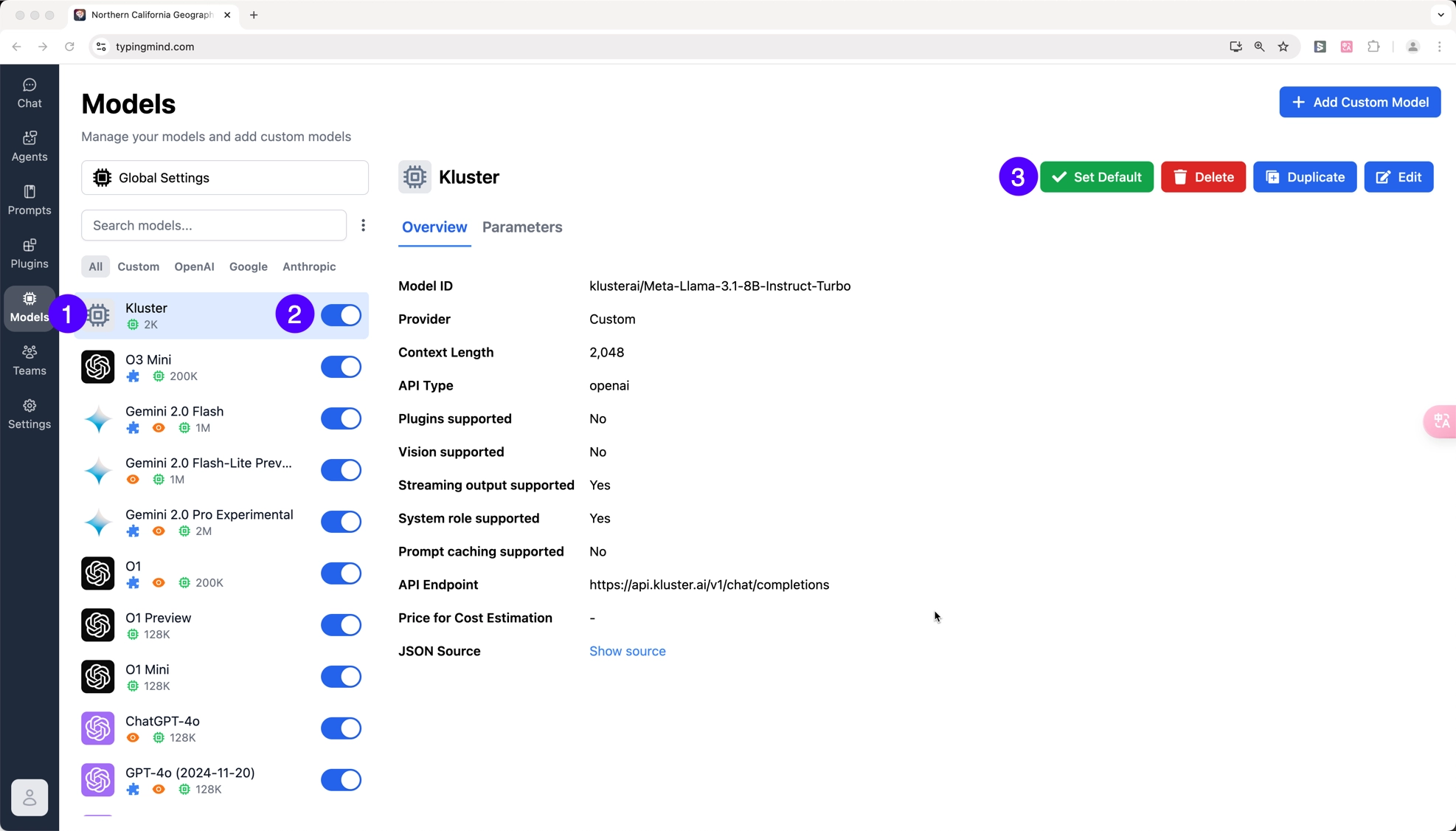
And that's it! You can now query the LLM successfully using kluster.ai as the default provider. For more information on TypingMind's features, be sure to check out the TypingMind docs. The following section will examine one of TypingMind's features: prebuilt AI agents.
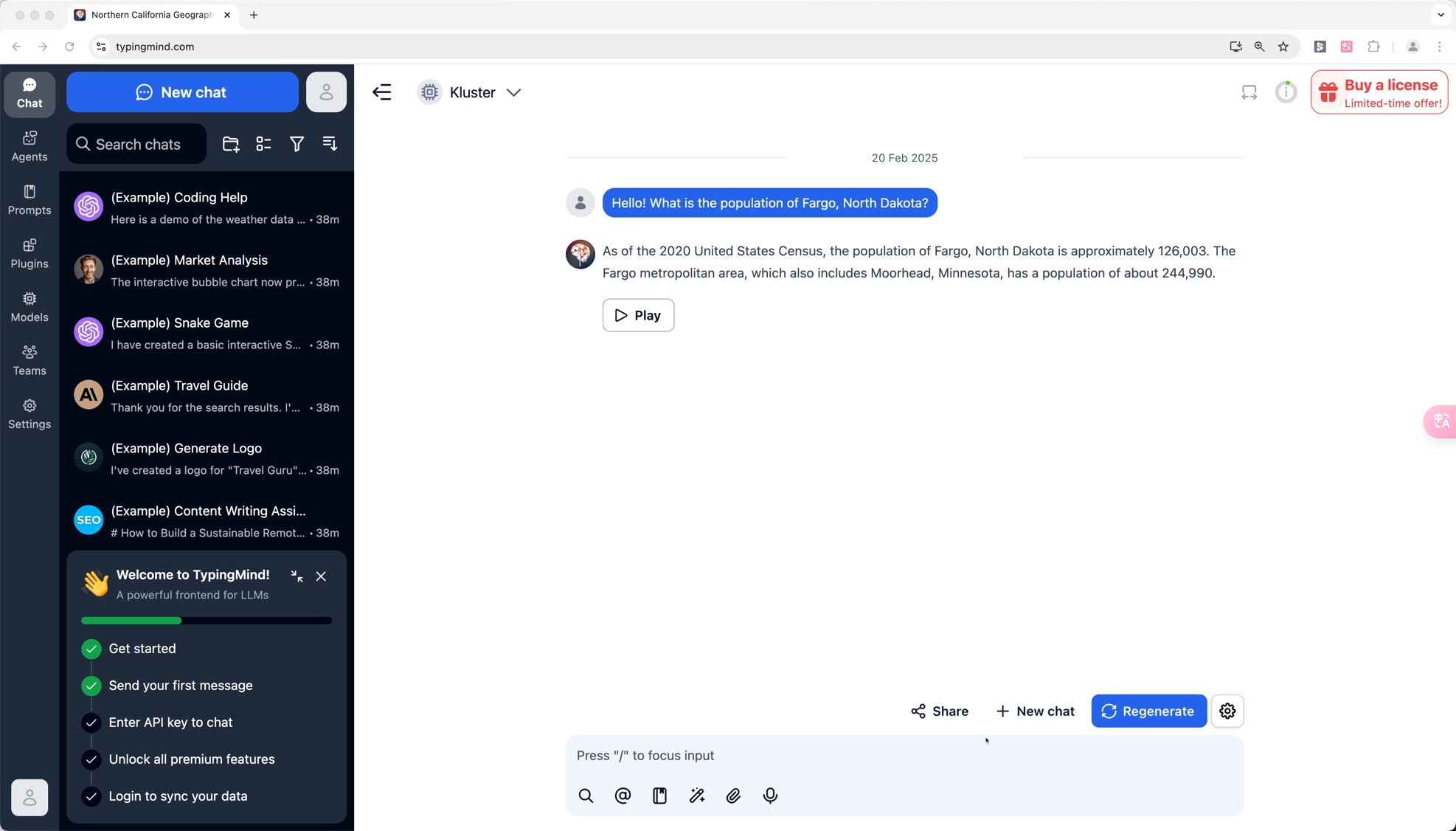
Start a chat#
TypingMind has a wide variety of prebuilt AI agents that you can use as-is or clone and customize to suit your needs. These AI agents can use the kluster.ai API to perform tasks tailored to your use cases. To get started, take the following steps:
- Click on Agents in the sidebar
- Click on Browse Agents
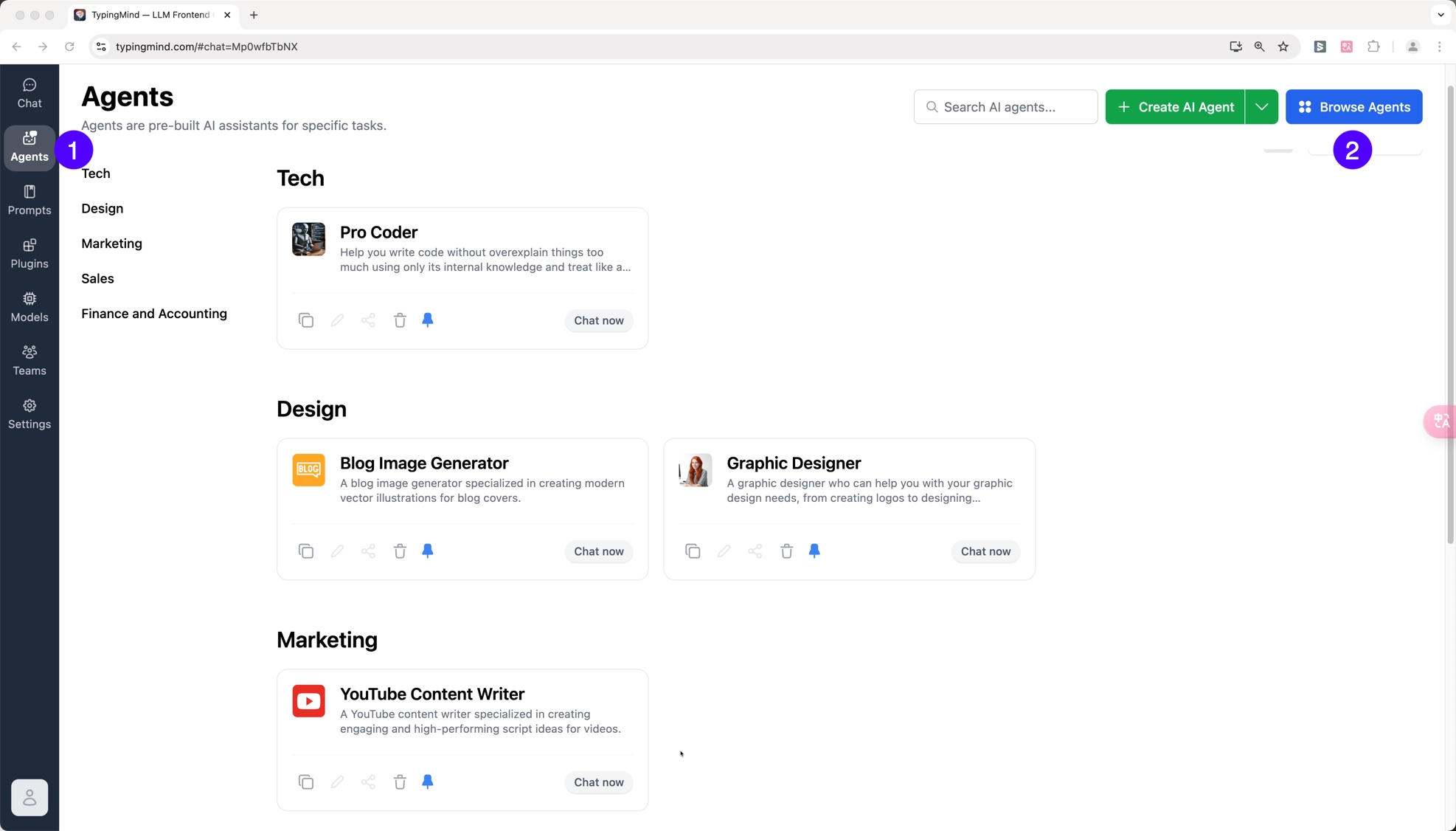
Then select the desired agent you'd like to interact with and press the green icon to install it into your TypingMind workspace.
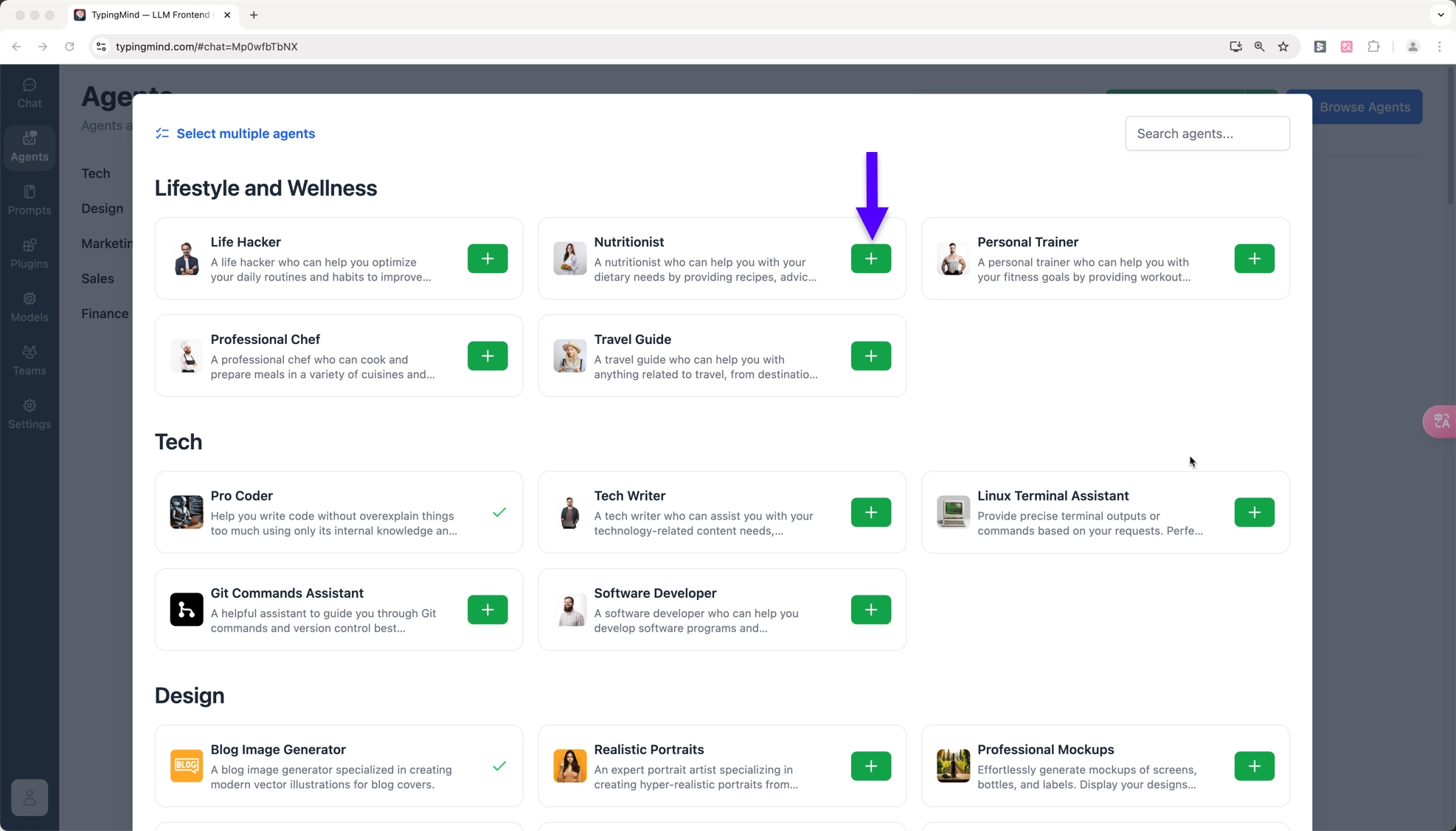
Press Chat Now to open up a new chat session with your AI agent:
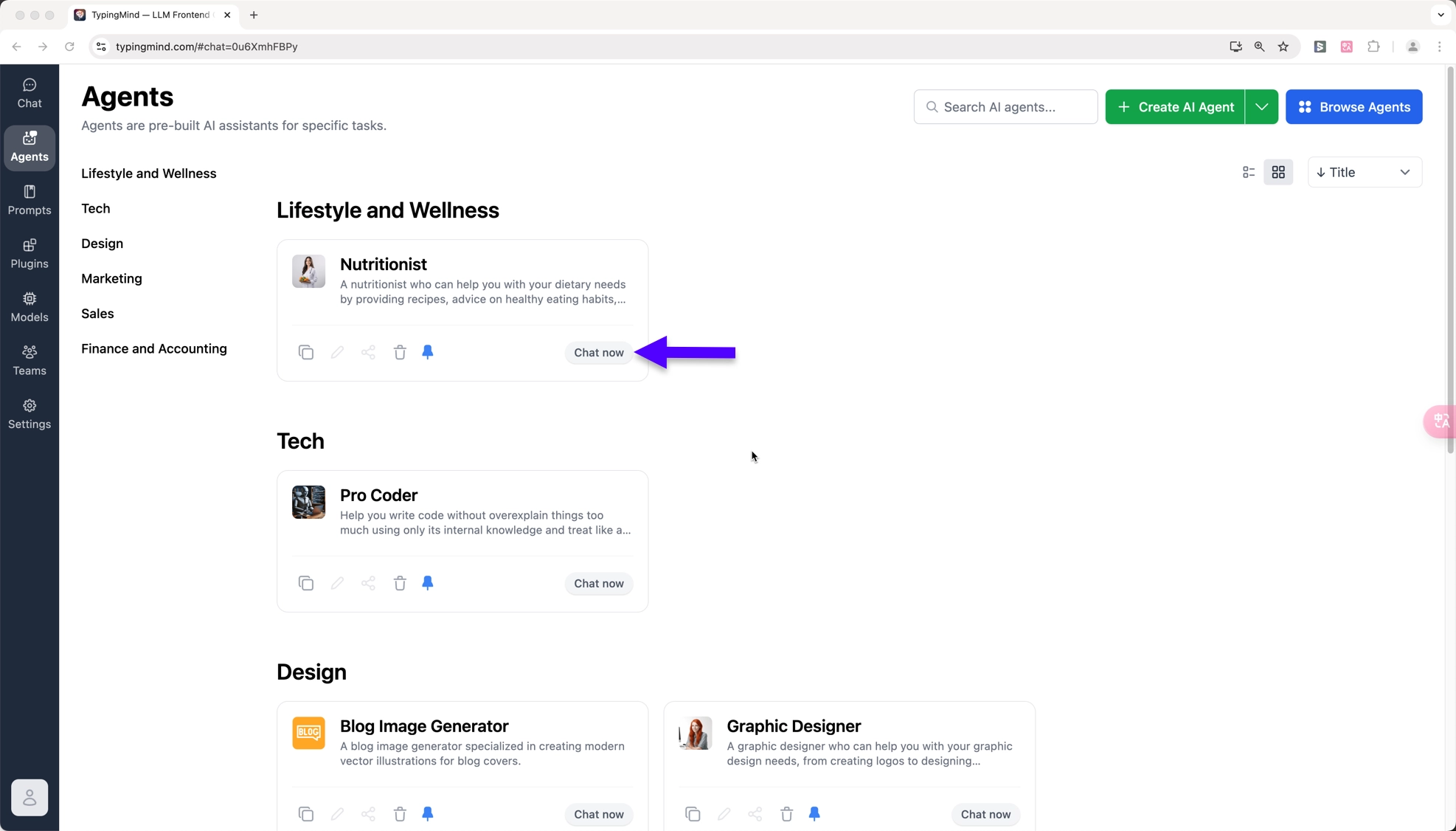
Your AI agent is now ready to answer relevant questions and relies on the kluster.ai API to do so:
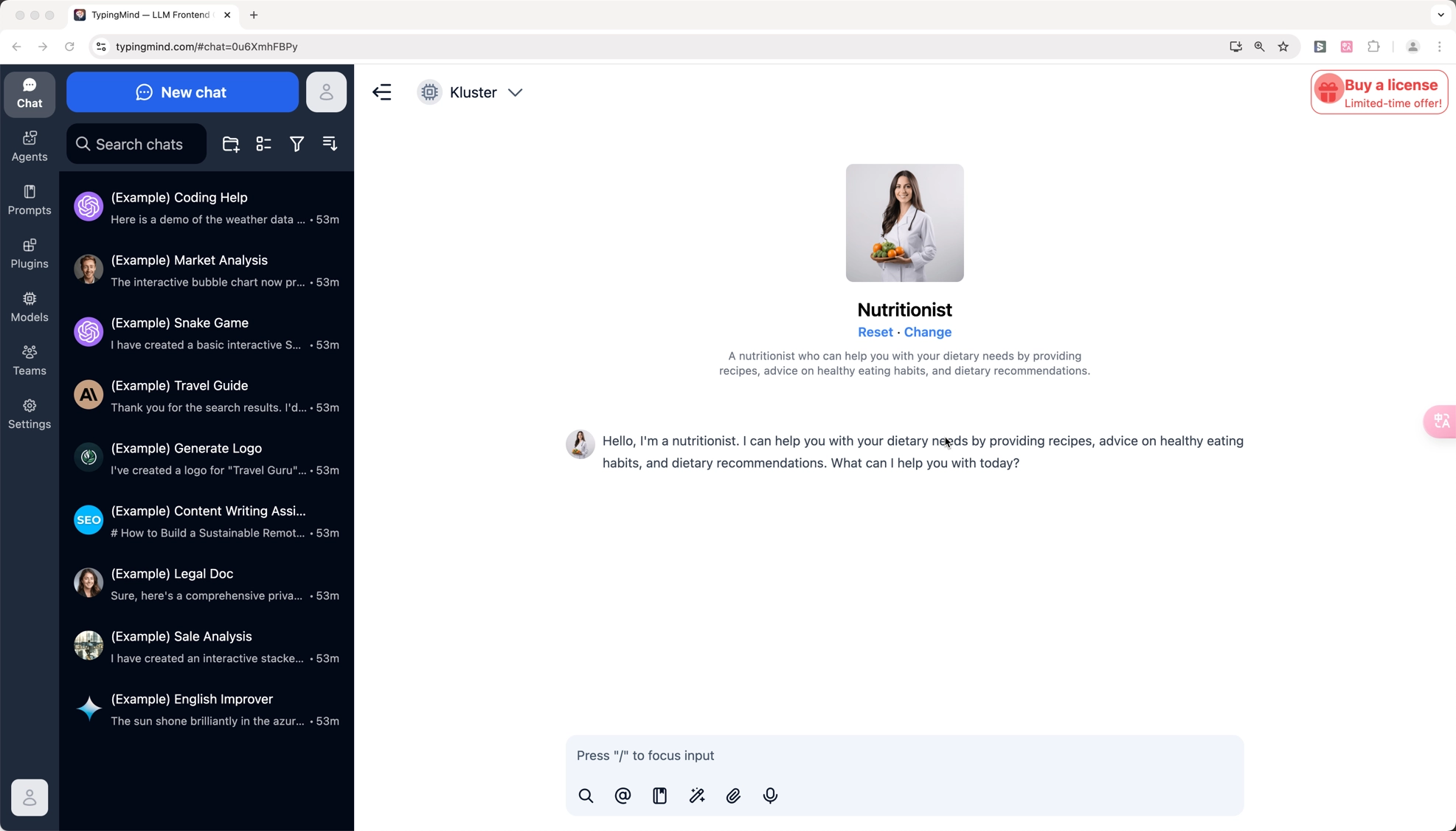
You can also clone and customize existing agents or create entirely new ones. For more information on agents on TypingMind, be sure to check out the TypingMind docs.