Integrate SillyTavern with kluster.ai#
SillyTavern is a locally installed customizable LLM user interface that focuses on persona-driven LLM interactions—letting you create unique characters or group chats for tasks like code reviews and text editing. It provides custom prompt fields, bookmarks for revisiting specific points in a conversation, and a mobile-friendly design to manage your chat sessions easily.
By integrating SillyTavern with the kluster.ai API, you can tap into kluster.ai's high-performance language models as your primary or backup backend. This combination merges SillyTavern's customizable UI and advanced prompt options with kluster.ai's reliable inference, offering a scalable and tailored chat environment for casual users and AI enthusiasts.
Prerequisites#
Before starting, ensure you have the following:
- A kluster.ai account: Sign up on the kluster.ai platform if you don't have one.
- A kluster.ai API key: After signing in, go to the API Keys section and create a new key. For detailed instructions, check out the Get an API key guide.
Configure SillyTavern#
- Launch SillyTavern and open it in your browser at
http://127.0.0.1:8000/(default port) - Click on the API Connections icon (plug) in the top navigation menu
- In the API drop-down menu, select Chat Completion
- In the Chat Completion Source option, choose Custom (OpenAI-compatible)
-
Enter the kluster.ai API endpoint in the Custom Endpoint (Base URL) field:
https://api.kluster.ai/v1There should be no trailing slash (
/) at the end of the URL -
Paste your kluster.ai API Key into the designated field
-
Enter a Model ID. For this example, you can enter:
klusterai/Meta-Llama-3.3-70B-Instruct-Turbo -
Click the Connect button. If you've configured the API correctly, you should see a 🟢 Valid message next to the button
- Select one of the kluster.ai-supported models from the Available Models drop-down menu
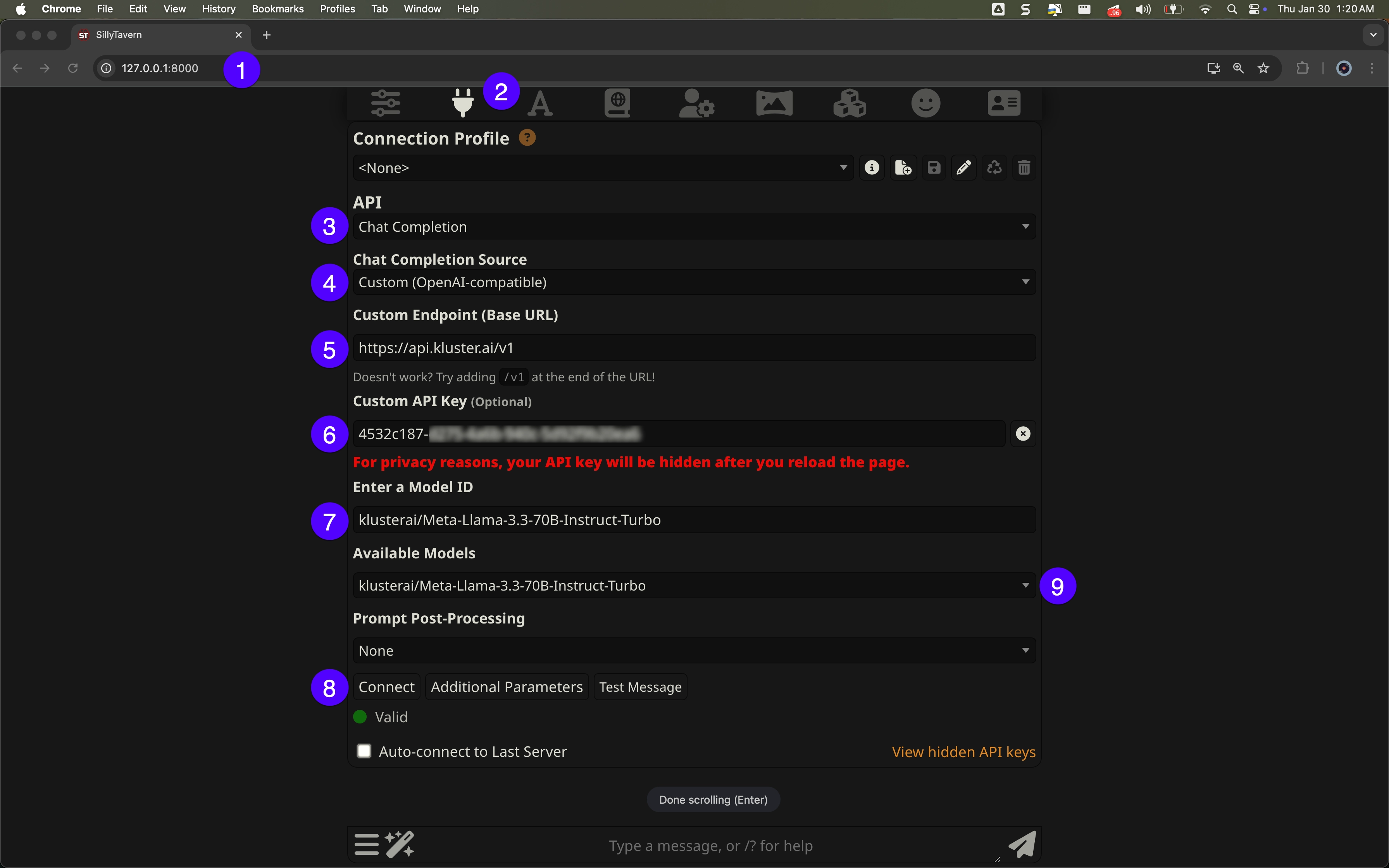
That's it! You're now ready to start chatting with your bot powered by kluster.ai.
Test the connection#
Now that you've configured kluster.ai with SillyTavern, you can test the API connection by starting a new conversation.
Follow these steps to get started:
- Click the menu icon on the bottom-left corner of the page
- Select Start New Chat to open a new chat with the model
- Type a message in the Type a message bar at the bottom and send it
- Verify that the chatbot has returned a response successfully
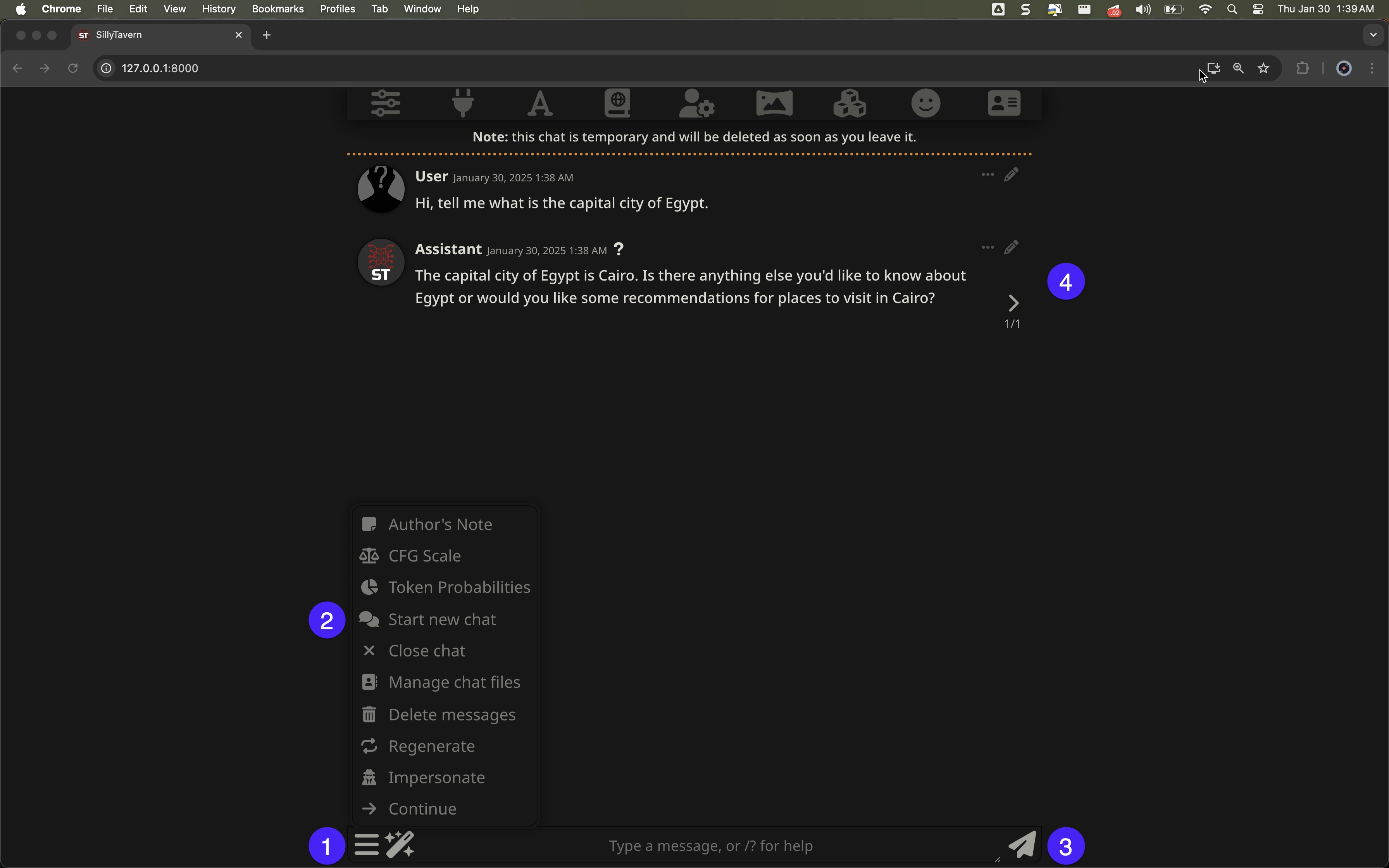
Troubleshooting
If you encounter errors, revisit the configuration instructions and double-check your API key and base URL and that you've received a Valid response after connecting the API (see step 8).