Integrate Immersive Translate with kluster.ai#
Immersive Translate is an AI-powered bilingual translation extension that automatically identifies the main text on any web page and provides parallel translations in real-time. This context-driven approach streamlines reading and collaboration across languages with additional features like efficient document translation, hover translation, and support for 10+ translation services.
In this guide, you'll learn how to integrate Immersive Translate with the kluster.ai API—from installation through configuration—so you can seamlessly handle multilingual content within your workflows. You will enable Immersive Translate's core capabilities with kluster.ai's powerful models, helping you build more robust and accessible AI-driven applications.
Prerequisites#
Before starting, ensure you have the following:
- A kluster.ai account: Sign up on the kluster.ai platform if you don't have one.
- A kluster.ai API key: After signing in, go to the API Keys section and create a new key. For detailed instructions, check out the Get an API key guide.
- Installed the Immersive Translate plugin - you can download the Immersive Translate plugin for your respective browser on the Immersive Translate homepage
Configure Immersive Translate#
First, open the Immersive Translate extension and click on the Options button in the lower left corner of the extension.
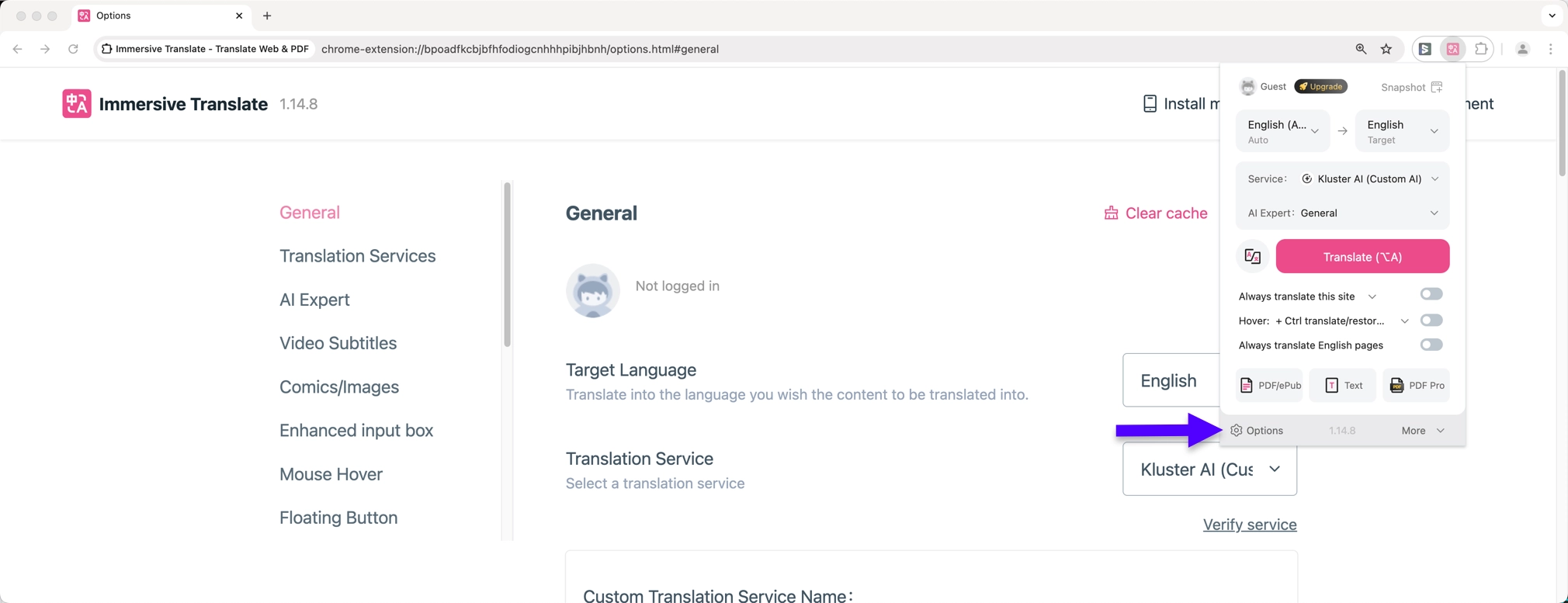
Then, take the following steps:
- Navigate to Translatation Services
- Press Add OpenAI Compatible Service
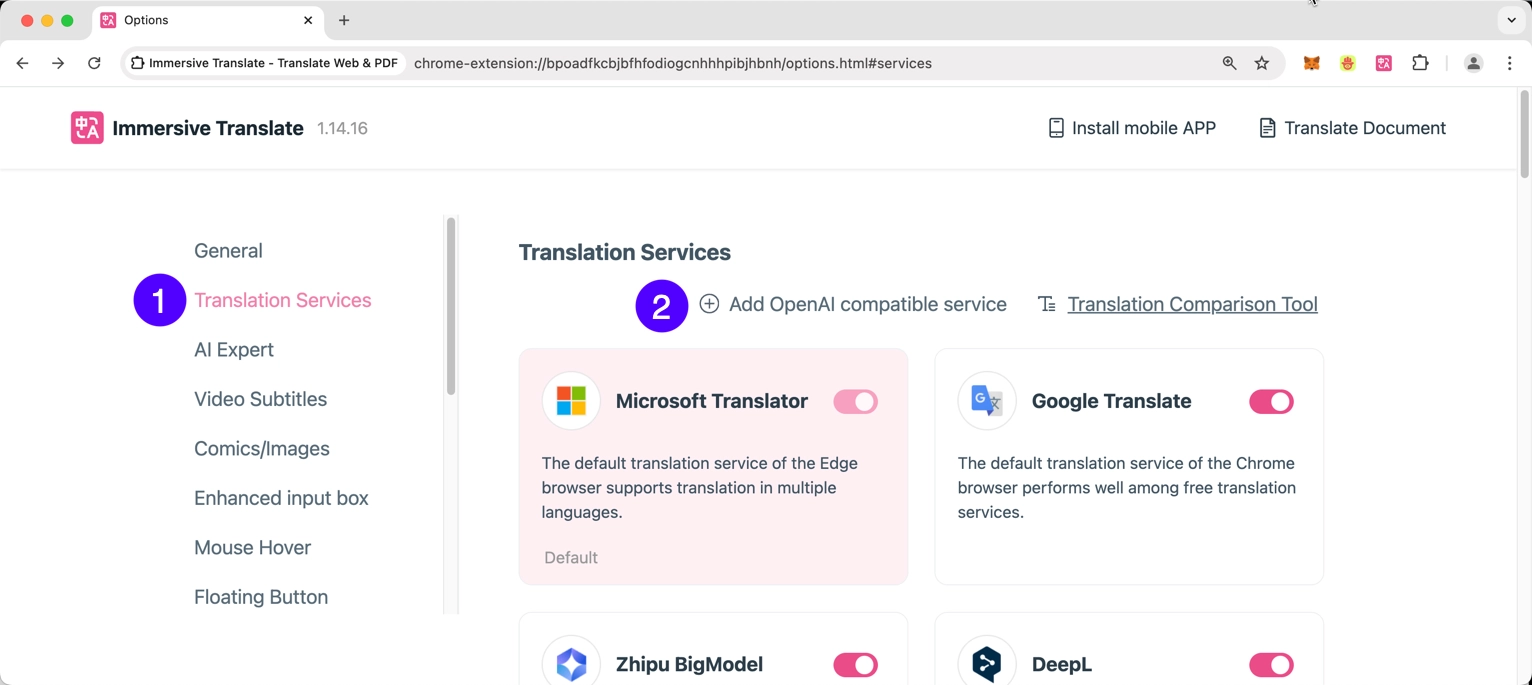
Take the following steps to configure the kluster.ai API as a custom translation service for Immersive Translate:
- Enter a name
-
For the custom API interface address, enter the following:
https://api.kluster.ai/v1/chat/completions -
Paste in your kluster.ai API key
- Check the box to enable custom models
- Paste in the name of the kluster.ai supported model you'd like to use
- Specify a value of
1for max requests per second to avoid rate limits. Paid kluster.ai API accounts may have higher rate limits - Press Verify Service in the upper right corner to validate the input values
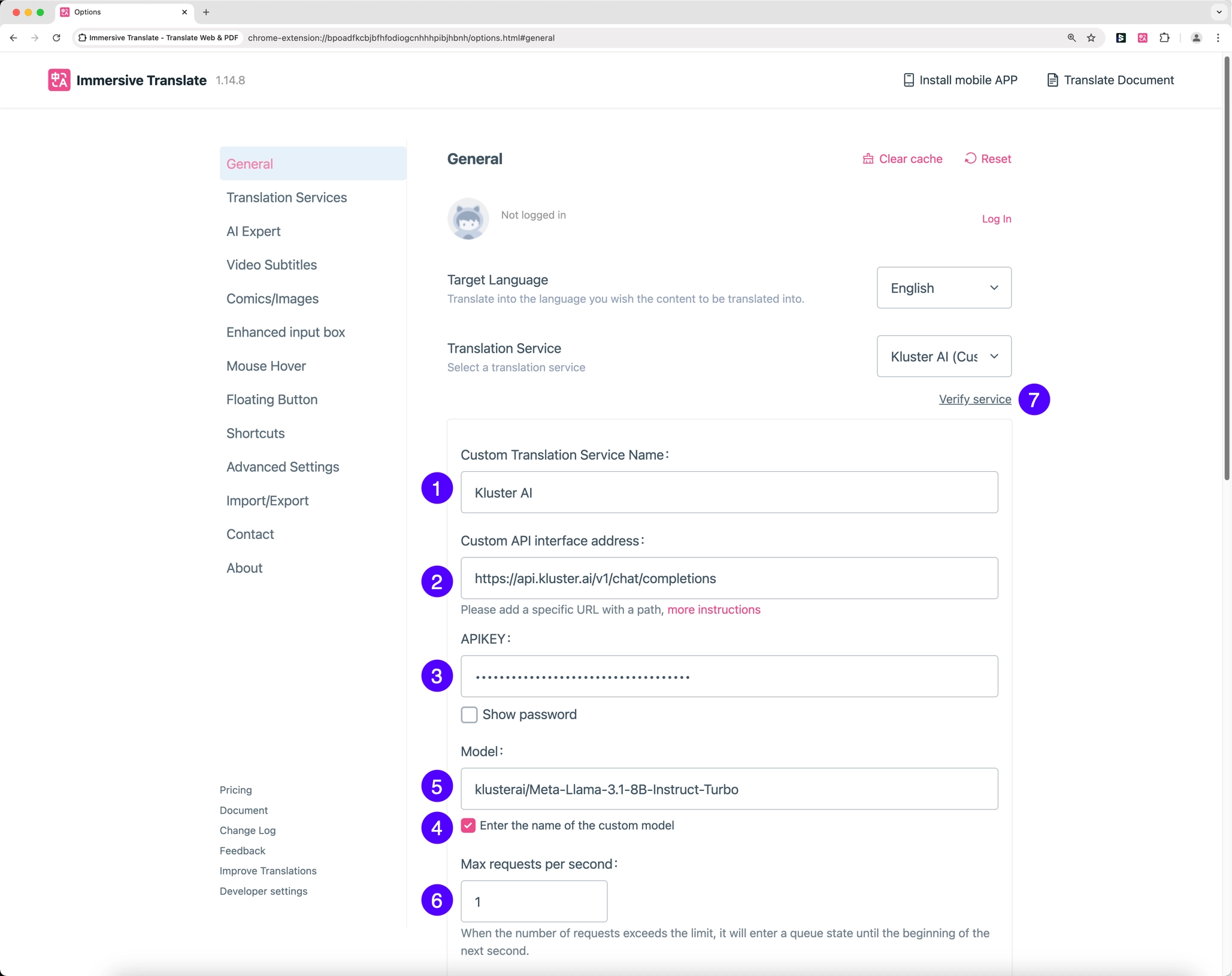
You must take one more step before using kluster.ai with Immersive Translate. Although kluster.ai has been added as a provider, it is disabled by default. To enable it, take the following steps:
- Click on the Translation Services section of settings
- Toggle the switch to enable kluster.ai as a provider
That's it! The next section will demonstrate using Immersive Translate with the kluster.ai API to perform webpage translations.
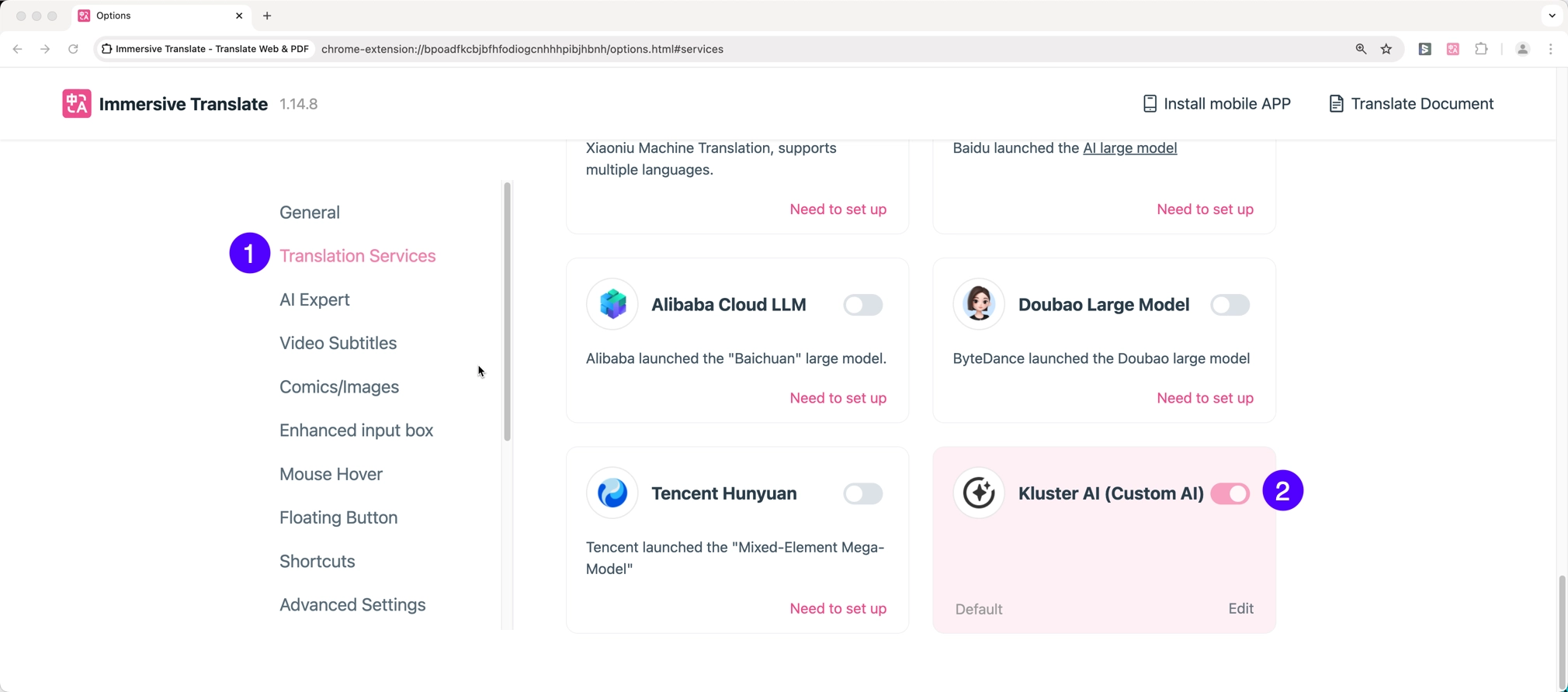
Translate content#
With Immersive Translate, you can easily translate content with just a few clicks. To do so, navigate to the page with the foreign language content. Open the Immersive Translate plugin and take the following steps:
- The language of the existing content is auto-detected by the plugin, but it's a good idea to verify it
- Select the language to translate the content into. This is set by default to your native language
- Press Translate
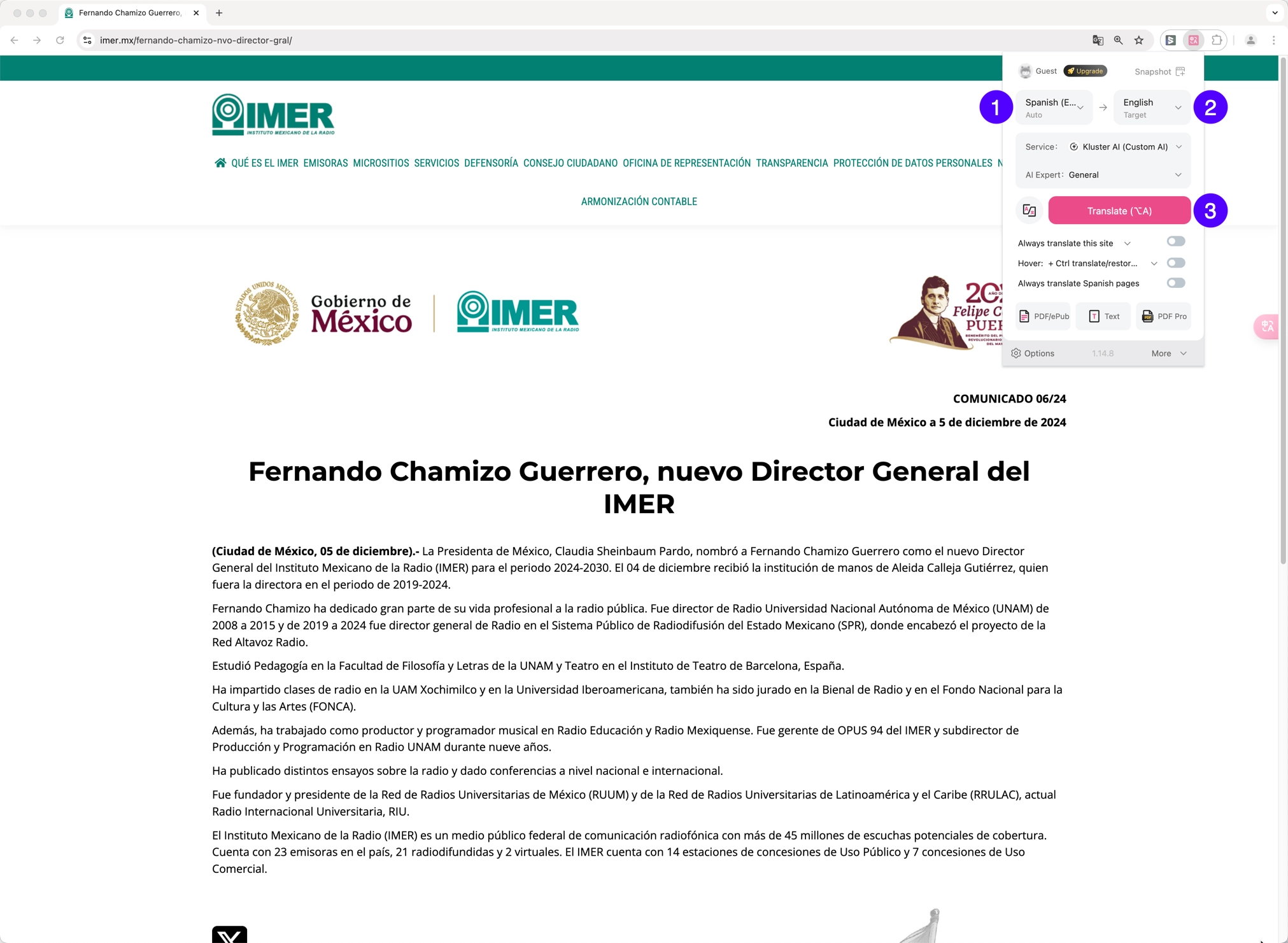
Then, the content translated by the Immersive Translate plugin will begin to appear on the page.
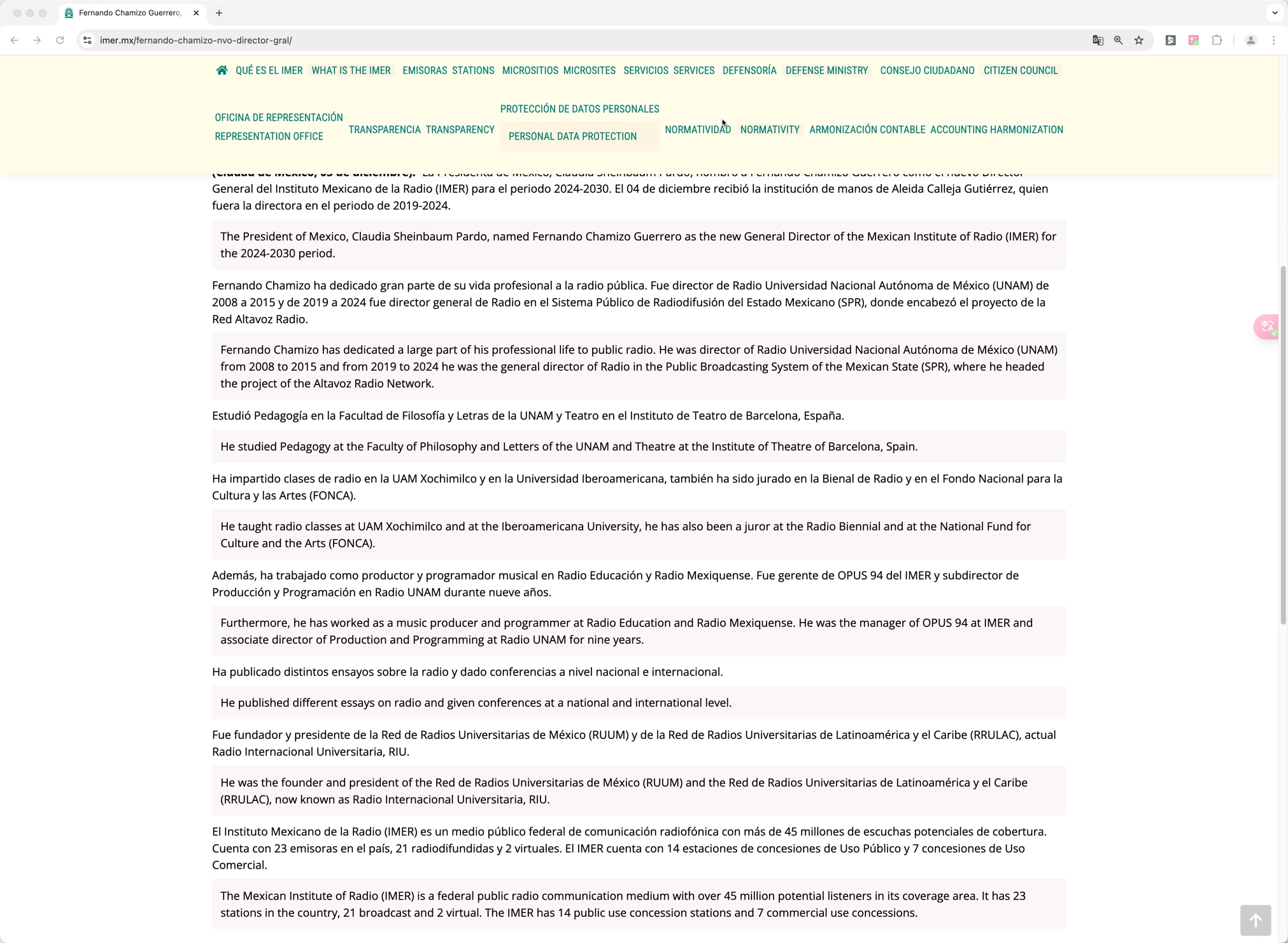
And that's it! You've now set up Immersive Translate to use the kluster.ai API and learned how to translate content.