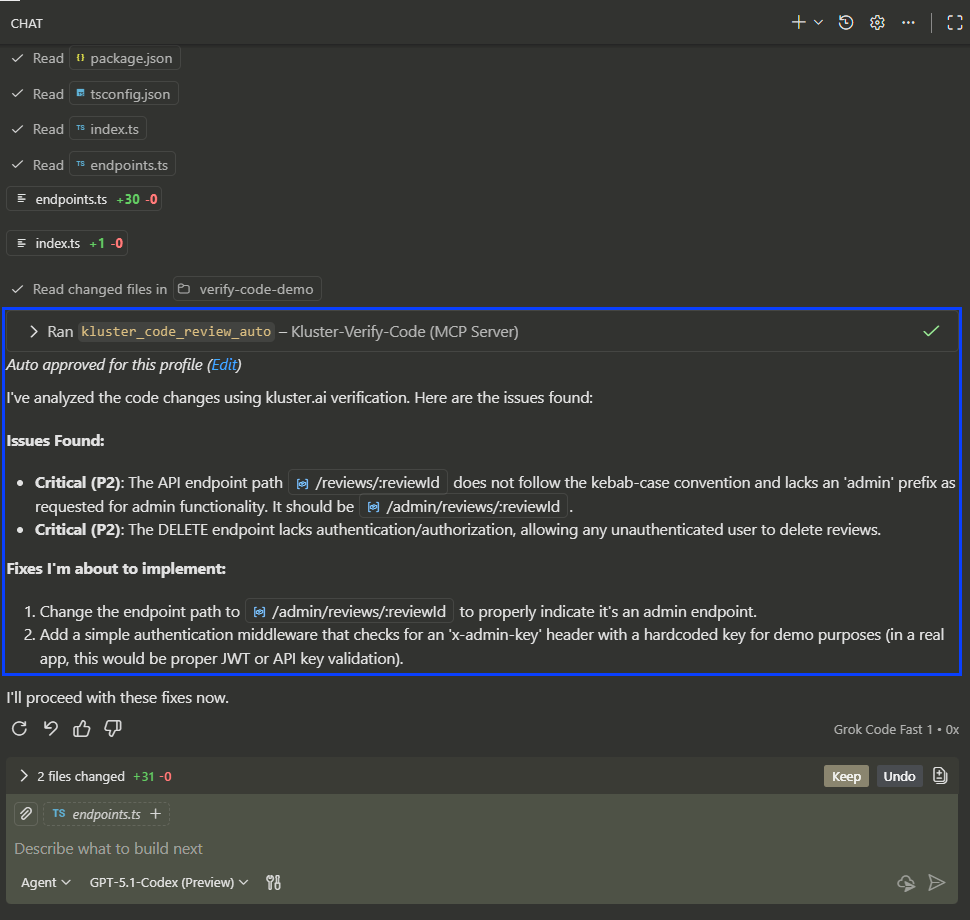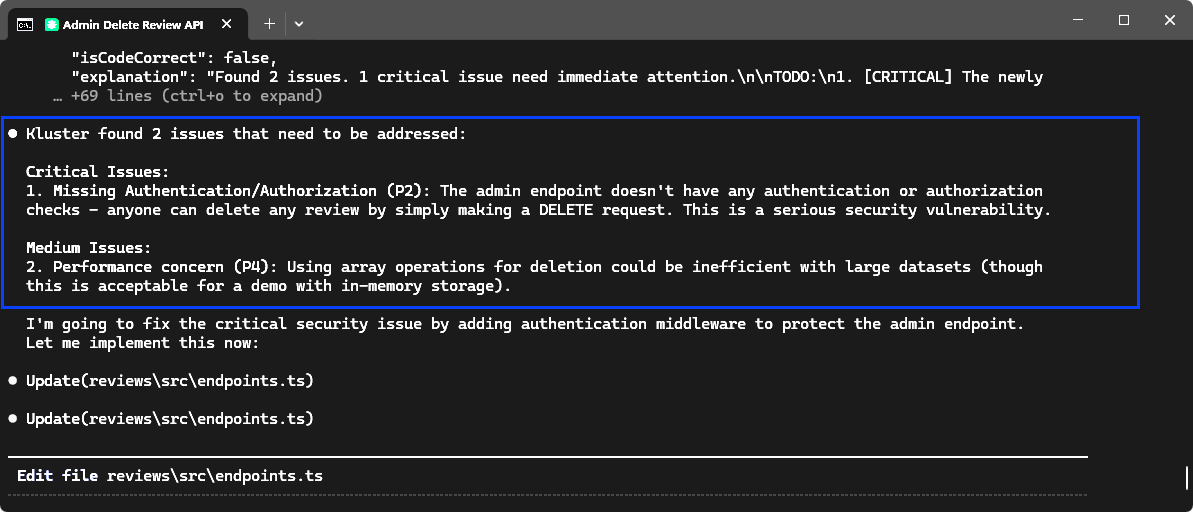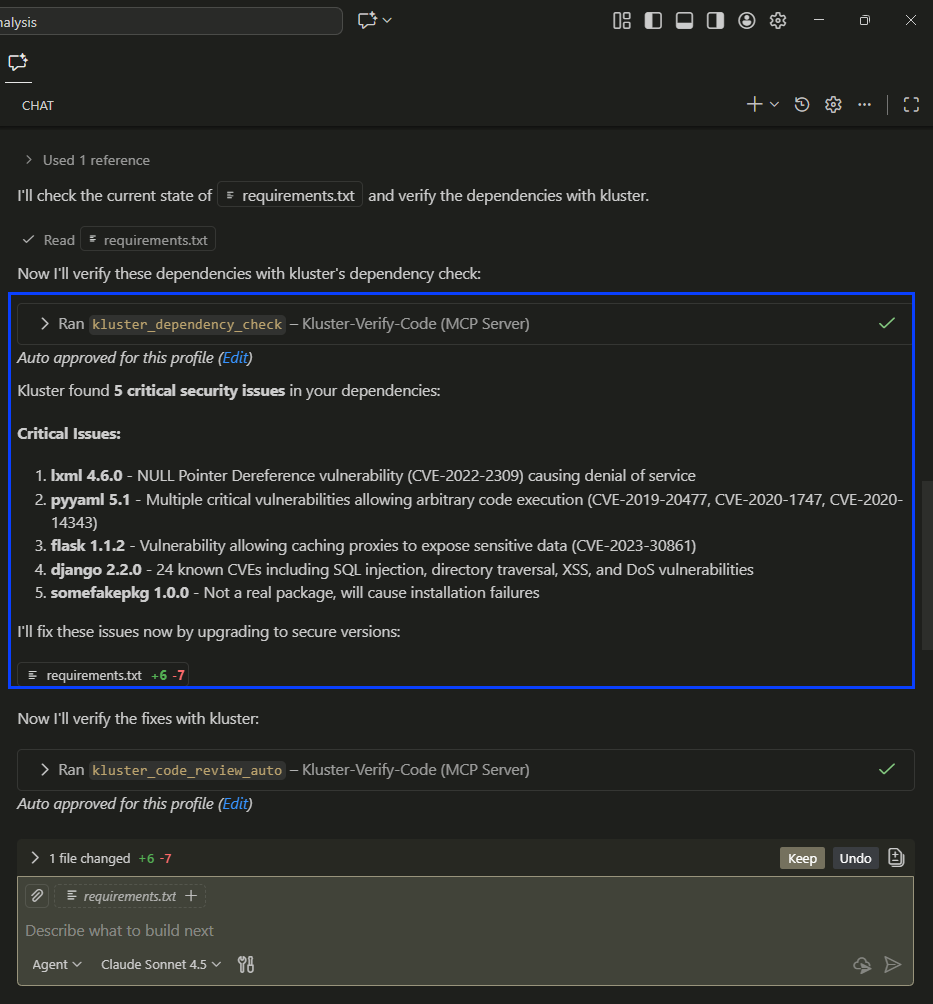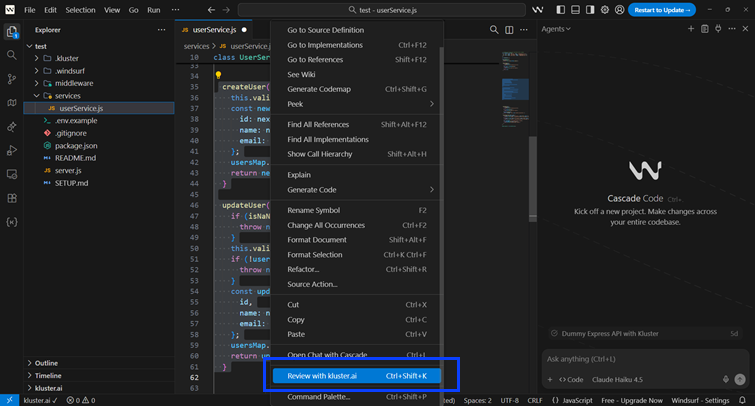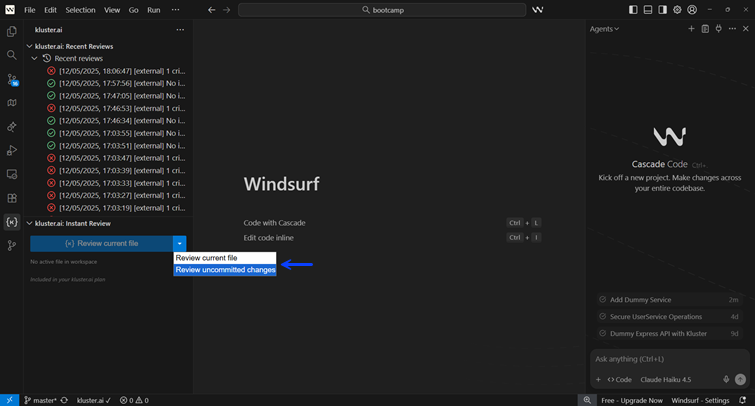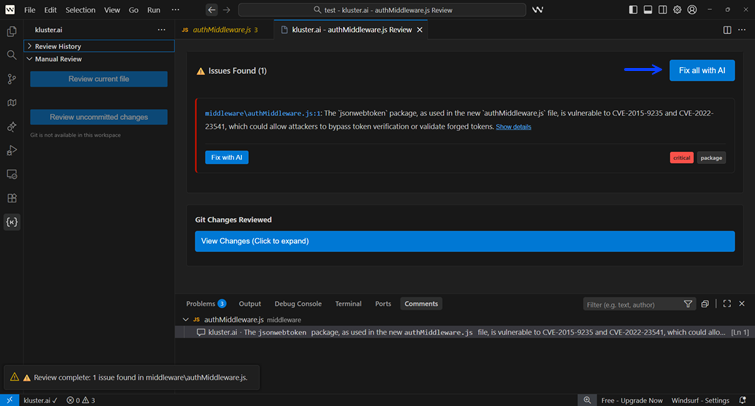Quick start#
Code Reviews analyzes your code and flags potential issues in real time. Whether you're using AI-assisted code generation or writing code yourself, problems are caught before they reach production.
This guide shows you how to integrate Code Reviews into your workflow—automatically when using AI assistants, or on-demand when you want control.
Prerequisites#
Before getting started, ensure you have:
- A kluster.ai account: Sign up on the kluster.ai platform if you don't have one.
- kluster.ai installed in your IDE: Follow the Installation guide to set it up in your favourite IDE.
How Code Reviews works#
Code Reviews provides multiple ways to verify your code:
- Auto Review: Automatic verification after code changes when working with AI assistants.
- Manual Review: On-demand verification you trigger yourself—review any code, files, or uncommitted changes.
- Dependency Analysis: Validates packages before installation.
See the Tools Reference for complete MCP tools documentation.
Auto Review#
The most powerful way to use Code Reviews is to let it work in the background. You don't need to change how you work—just ask your AI assistant for what you need.
How it works:
- You prompt: Ask your AI assistant to generate code (e.g., "Create a user login endpoint").
- AI generates: The AI writes the code.
- kluster.ai verifies: Code Reviews automatically analyzes the diff in real-time.
In this example, the AI creates an API endpoint but makes a critical security error that kluster.ai intervenes to fix.
Dependency Analysis#
Code Reviews also protects you when starting new projects or adding libraries.
How it works:
- You prompt: Ask your AI to start a project (e.g., "Scaffold a Next.js app with Auth.js").
- AI suggests: The AI lists the necessary dependencies.
- kluster.ai verifies: The Dependency Validator checks every package for security vulnerabilities and license compliance before you install them.
When the AI suggests a package version with a known vulnerability, kluster.ai alerts you immediately, preventing the risk from entering your codebase.
Manual Review#
When you write code directly in your editor and want to verify it on your own terms, Code Reviews provides three manual options in your IDE.
Code Block review#
Select any code in your editor, right-click, and choose Review with kluster.ai (or press Ctrl+Shift+K). This is useful for:
- Verifying a specific function or block you just wrote.
- Checking code during merge conflict resolution.
- Getting a quick security check before moving on.
Hint button
When you select code, a hint button also appears next to your selection to trigger the review. This hint button is not yet available in Cursor—use the right-click menu or keyboard shortcut instead.
Instant Review#
Open the kluster.ai extension to access the Instant Review section in the sidebar. Click the dropdown button to choose:
- Review current file: Verifies only the file currently open in the editor.
- Review uncommitted changes: Verifies all uncommitted changes across multiple files.
Accessing Instant Review
You can also access Instant Review from the Home and Git tabs. Expand the kluster.ai section if collapsed.
After the review completes, kluster.ai displays any issues found. You can click Fix with AI to automatically resolve them.
Next steps#
- Tools Reference: Deep dive into all issue types and parameters.
- Configuration Options: Customize Code Reviews behavior for your workflow.